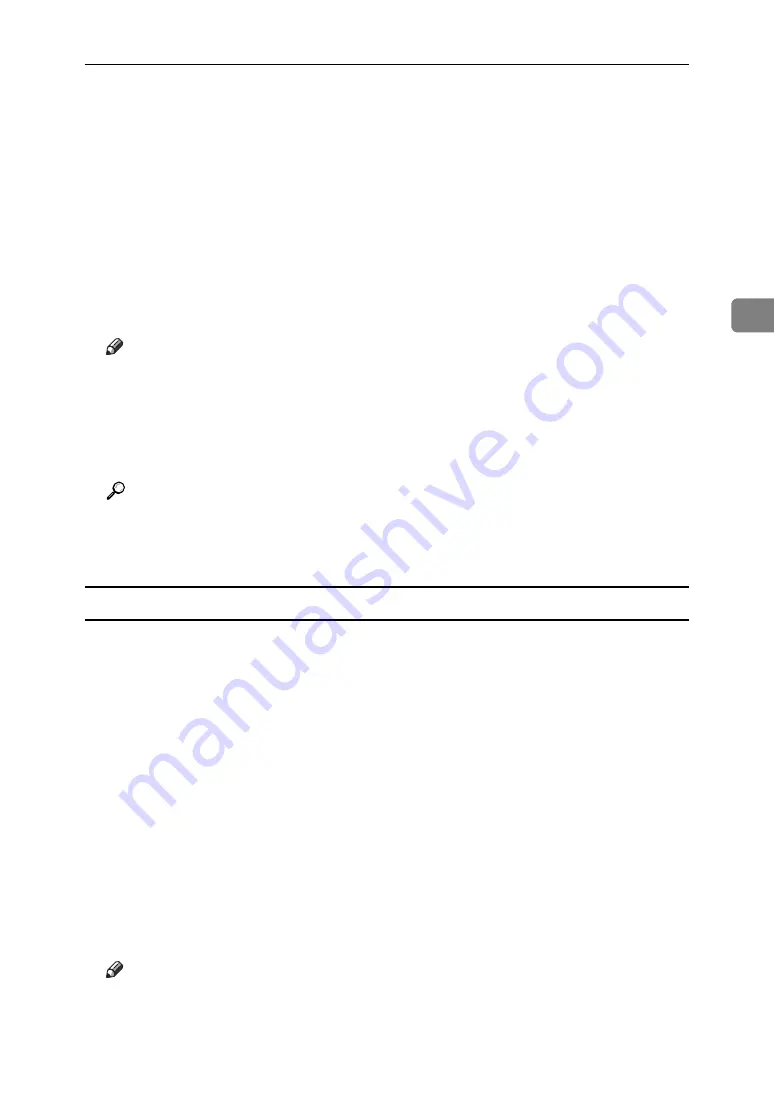
Printing from the Print Job Screen
99
3
G
Select the file you want to print, and press
[
]
.
The confirmation screen appears.
To select all print jobs, press
[
Select All Jobs
]
.
To clear a selection, press the highlighted print job again. To clear all selec-
tions, press
[
Clear All
]
.
To view details about a selected print file, press
[
Details
]
.
H
Press
[
Yes
]
.
The Hold Print file is printed.
Press
[
No
]
to cancel printing.
Note
❒
If you select multiple files, the confirmation screen displays the total
number of files to be printed.
❒
When printing is completed, the stored file is deleted.
❒
To stop printing after printing has started, press
[
Exit
]
until the Printer
screen appears, and then press
[
Job Reset
]
. The file will be deleted.
Reference
For details about setting printer drivers, see the printer driver Help. You
can also print or delete a Hold Print file from Web Image Monitor. For de-
tails, see Web Image Monitor Help.
Deleting Hold Print Files
A
Press the
{
Printer
}
key to display the Printer screen.
B
Press
[
Print Jobs
]
.
A list of print files stored in the machine appears.
C
Press
[
Hold Print Job List
]
.
A list of a Hold Print files stored in the machine appears.
Depending on the security settings, certain print jobs may not be displayed.
D
Select the file you want to delete, and then press
[
Delete
]
.
The delete confirmation screen appears.
E
Press
[
Yes
]
to delete the file.
The selected file is deleted.
If you do not want to delete the file, press
[
No
]
.
Note
❒
If you select multiple files, the confirmation screen displays the total
number of files to be deleted.
Summary of Contents for Aficio MP 1600L
Page 8: ...vi ...
Page 62: ...Preparing the Machine 54 1 ...
Page 140: ...Saving and Printing Using the Document Server 132 4 ...
Page 148: ...The Functions and Settings of the Machine 140 5 ...
Page 154: ...146 GB GB AE AE D316 6500 ...
Page 156: ...Operating Instructions Printer Reference GB GB AE AE D316 6500 ...






























