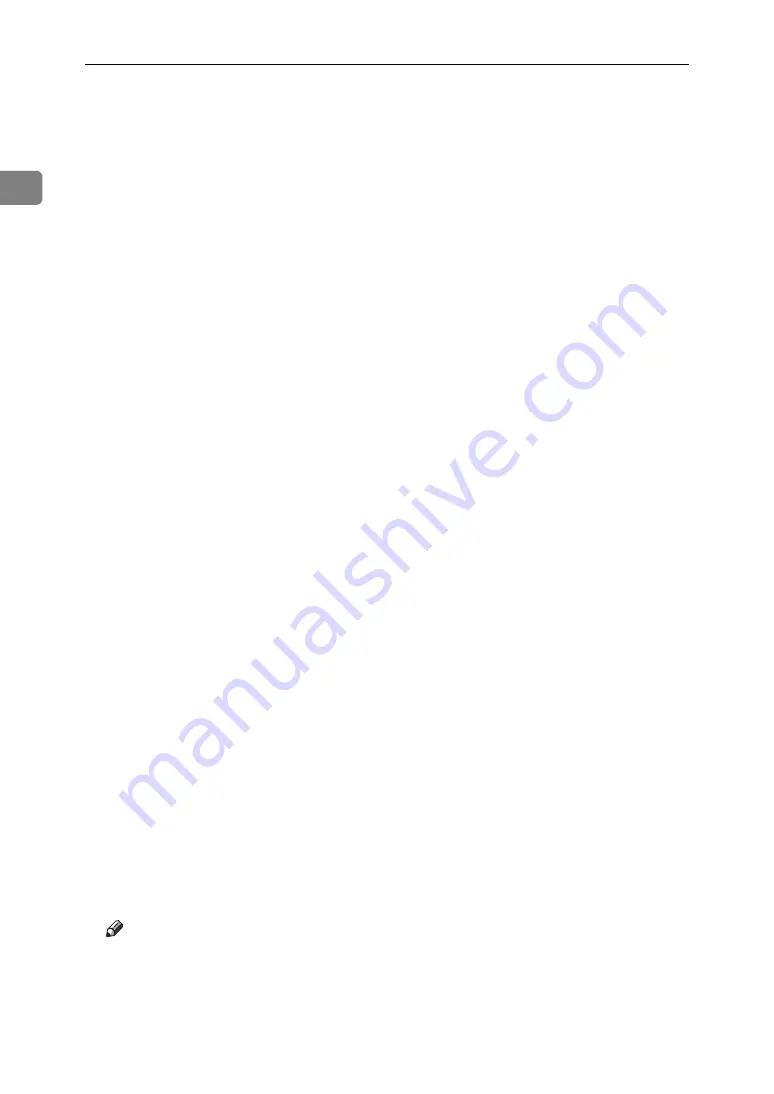
Preparing the Machine
36
1
F
Click
[
Next >
]
.
G
Select the
[
Printer Name
]
check box to select the printer model you want to use.
The printer name can be changed in the
[
Change settings for 'Printer Name'
]
box.
H
Double-click the printer name to display the printer settings.
The details shown in
[
Comment:
]
,
[
Driver:
]
, and
[
Port:
]
vary depending on the
operating system, printer model, and port.
I
Click
[
Port:
]
, and then click
[
Add
]
.
J
Click
[
Network Printer
]
, and then click
[
OK
]
.
K
Double-click the name of the NetWare file server on the network tree.
The created queue is displayed.
L
Select the print queue, and then click
[
OK
]
.
M
Check that the port of the selected printer is displayed in
[
Port:
]
.
N
Click
[
Continue
]
.
The printer driver installation starts.
O
Click
[
Finish
]
in the
[
Select Program
]
dialog box.
P
After the installation is completed, select one of the options to restart the
computer either now or later, and then click
[
Finish
]
.
Restart the computer to complete installation.
Q
After restarting the computer, launch the
[
Printers
]
window, and then open
the printer properties.
Under Windows XP or Windows Server 2003, open the printer properties
from the
[
Printers and Faxes
]
window.
R
On the
[
Printer Settings
]
tab, clear the
[
Form Feed
]
and
[
Enable Banner
]
check
boxes.
Under Windows 2000/XP, Windows Server 2003, or Windows NT 4.0, click
the
[
NetWare setting
]
tab.
Do not select these check boxes since they are automatically selected by the
printer driver. If you select the check boxes, the printer may not print correctly.
S
Click
[
OK
]
to close the printer properties dialog box.
Note
❒
To stop installation of the selected software, click
[
Cancel
]
before installa-
tion is complete.
❒
The protocol is set to inactive as default. Enable it using Web Image Mon-
itor or Telnet.
Summary of Contents for Aficio MP 1600L
Page 8: ...vi ...
Page 62: ...Preparing the Machine 54 1 ...
Page 140: ...Saving and Printing Using the Document Server 132 4 ...
Page 148: ...The Functions and Settings of the Machine 140 5 ...
Page 154: ...146 GB GB AE AE D316 6500 ...
Page 156: ...Operating Instructions Printer Reference GB GB AE AE D316 6500 ...
















































