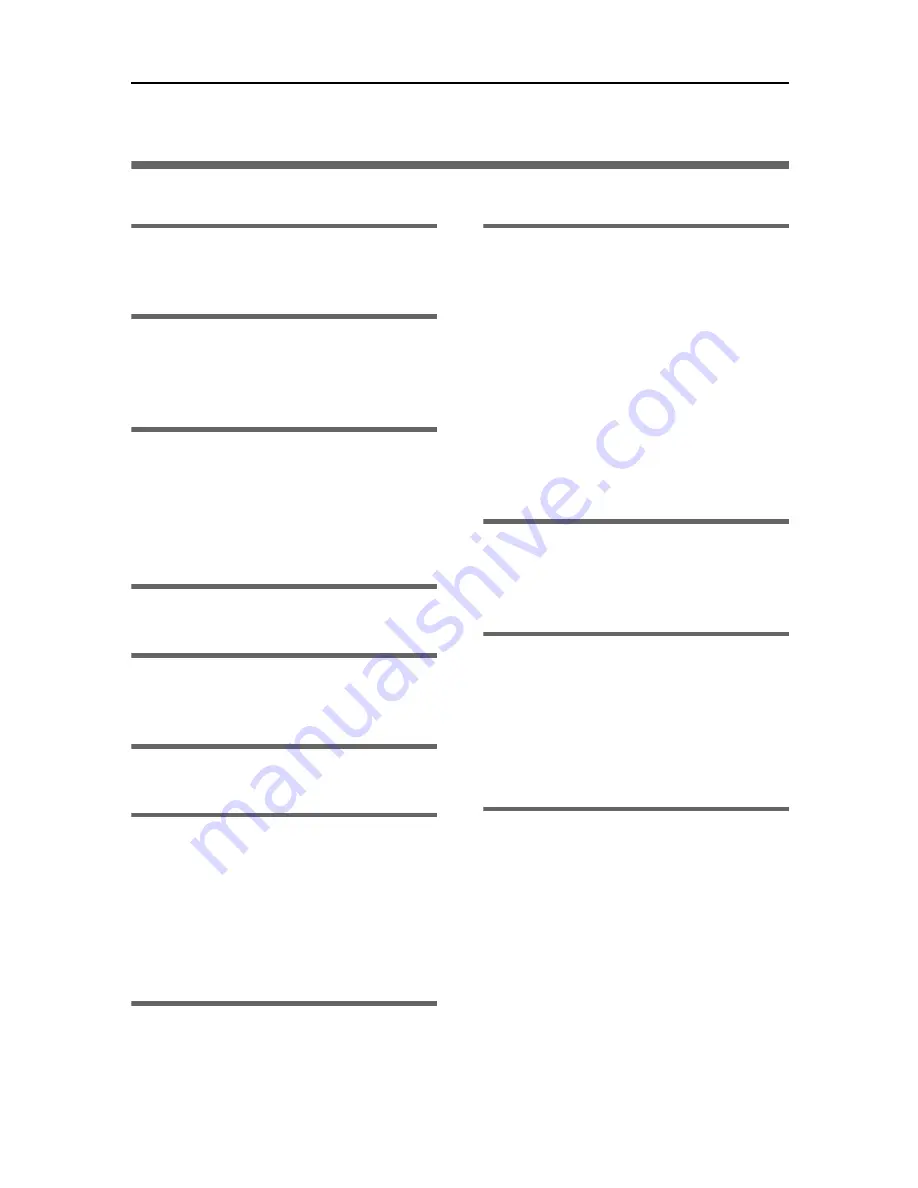
44
INDEX
B
Bypass tray
. . . . . . . . . . . . . . . . . . . . . . . . . . . . 12
Bypass tray guides
. . . . . . . . . . . . . . . . . . . . . . 12
C
Cancel key
. . . . . . . . . . . . . . . . . . . . . . . . . . . . . 14
Cartridge replacement indicators
. . . . . . . . . 13
Control panel
. . . . . . . . . . . . . . . . . . . . . . . . . . 13
D
Deleting Devices
. . . . . . . . . . . . . . . . . . . . . . . . 41
Duplex unit
. . . . . . . . . . . . . . . . . . . . . . . . . . . . . 12
Duplex unit cover
. . . . . . . . . . . . . . . . . . . . . . . 12
Duplex unit cover button
. . . . . . . . . . . . . . . . . 12
Duplex unit locks
. . . . . . . . . . . . . . . . . . . . . . . 12
E
Envelope selector
. . . . . . . . . . . . . . . . . . . . . . . 11
G
Guide board
. . . . . . . . . . . . . . . . . . . . . . . . . . . 12
Guide to components
. . . . . . . . . . . . . . . . . . . 11
H
How to Use User Guide
. . . . . . . . . . . . . . . . . 30
I
If test print fails
. . . . . . . . . . . . . . . . . . . . . . . . . 38
Installing
Checking your computer environment
. . . . . . . . 35
Confirming installation
. . . . . . . . . . . . . . . . . . . 36
Software cannot be installed
. . . . . . . . . . . . . . . 35
Installing the Paper Feed Unit (option)
. . . . . 17
Installing the printer driver (USB)
. . . . . . . . . 19
O
Option
. . . . . . . . . . . . . . . . . . . . . . . . . . . . . . . . 15
Output tray
. . . . . . . . . . . . . . . . . . . . . . . . . . . . 11
Output tray extension
. . . . . . . . . . . . . . . . . . . 11
P
Paper Feed Unit Type 7500
. . . . . . . . . . 15, 17
Paper feed wheel
. . . . . . . . . . . . . . . . . . . . . . . . 12
Power cord
. . . . . . . . . . . . . . . . . . . . . . . . . . . . . 12
Power key
. . . . . . . . . . . . . . . . . . . . . . . . . . . . . . 13
Print cartridge
(black)
. . . . . . . . . . . . . . . . . . . . . . . . . . . . . . . 11
(cyan)
. . . . . . . . . . . . . . . . . . . . . . . . . . . . . . . . 11
(magenta)
. . . . . . . . . . . . . . . . . . . . . . . . . . . . . 11
(yellow)
. . . . . . . . . . . . . . . . . . . . . . . . . . . . . . 11
Printer body
. . . . . . . . . . . . . . . . . . . . . . . . . . . . . 11
Printer Driver Cannot Be Installed
. . . . . . . . . . 36
Printer rear
. . . . . . . . . . . . . . . . . . . . . . . . . . . . . . 12
R
Restoring USB
. . . . . . . . . . . . . . . . . . . . . . . . . . . 36
Resume key
. . . . . . . . . . . . . . . . . . . . . . . . . . . . . 13
Right front cover
. . . . . . . . . . . . . . . . . . . . . . . . . 11
T
Test print
. . . . . . . . . . . . . . . . . . . . . . . . . . . . . . . . 24
Top cover
. . . . . . . . . . . . . . . . . . . . . . . . . . . . . . 11
Tray 2
. . . . . . . . . . . . . . . . . . . . . . . . . . . . . . . . . . 15
Tray 2 rear cover
. . . . . . . . . . . . . . . . . . . . . . . . 15
Tray cover
. . . . . . . . . . . . . . . . . . . . . . . . . . . . . . 15
Troubleshooting
. . . . . . . . . . . . . . . . . . . . . . . . . 35
U
Uninstalling
. . . . . . . . . . . . . . . . . . . . . . . . . . . . . 39
Uninstalling The Printer Driver
. . . . . . . . . . . . . 39
USB Connection is not Automatically Detected
. . . 37
USB slot
. . . . . . . . . . . . . . . . . . . . . . . . . . . . . . . . 12
User Guide
Installing
. . . . . . . . . . . . . . . . . . . . . . . . . . . . . . 27
Opening from Printer Status error messages
. . . . . 33
Opening from the CD-ROM
. . . . . . . . . . . . . . . . 32
Opening from the icon
. . . . . . . . . . . . . . . . . . . . 31
Opening from the printer driver
. . . . . . . . . . . . . . 31
Opening from the Start menu
. . . . . . . . . . . . . . . 31
Uninstalling
. . . . . . . . . . . . . . . . . . . . . . . . . . . . 42
Using the Printer Driver
. . . . . . . . . . . . . . . . . . . 19
Using User Guide
. . . . . . . . . . . . . . . . . . . . . . . 27
Summary of Contents for Aficio G7500
Page 12: ...10 ...
Page 18: ...1 Guide to Components 16 1 ...
Page 28: ...3 Using the Printer Driver 26 3 ...
Page 36: ...4 Using User Guide 34 4 ...
Page 47: ...45 V Vent 12 ...
Page 48: ...46 GB GB J006 6618 ...



















