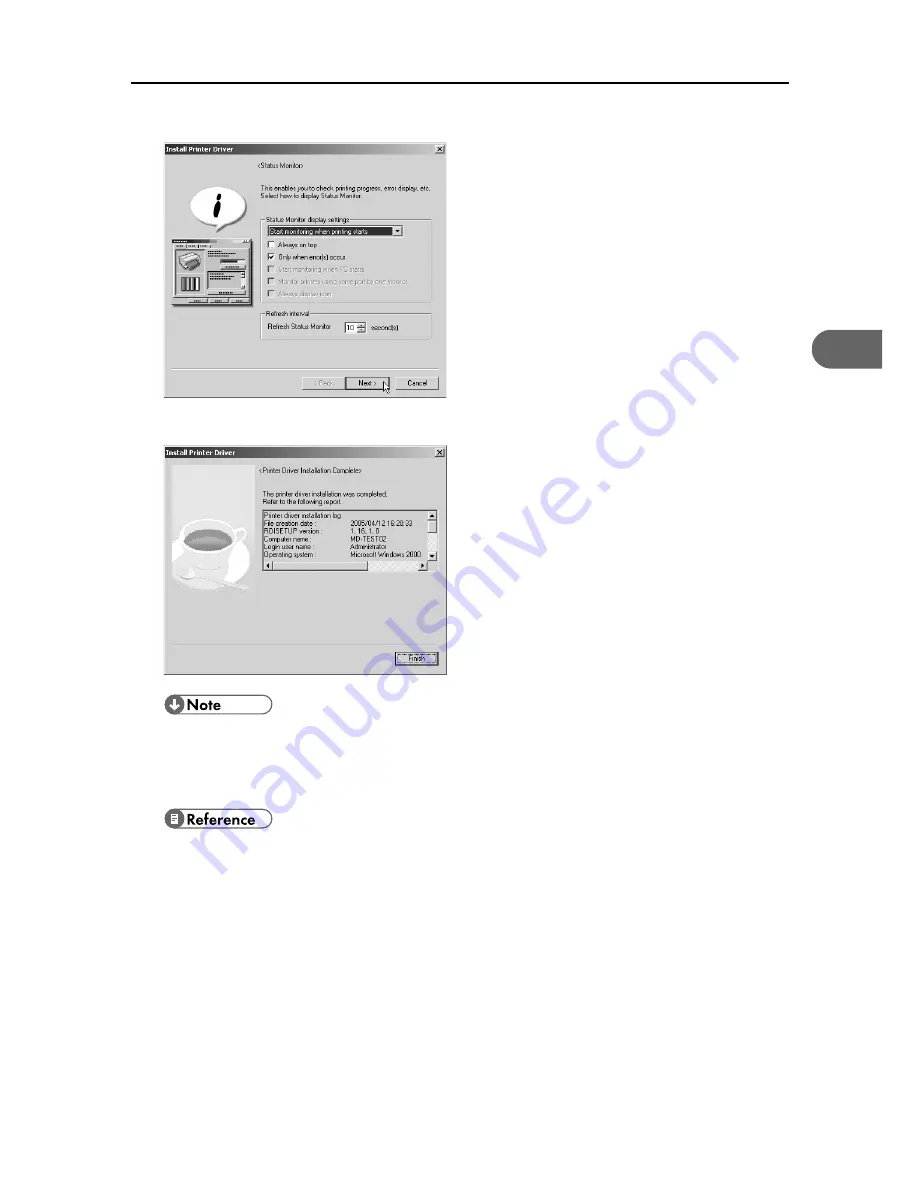
Installing the Printer Driver (USB)
23
3
6
Select whether or not to open the Printer Status monitor automatically, and then click [Next >].
7
Check the installation result, and then click [Finish].
z
If the message prompting you to restart the computer appears, restart the computer.
z
Confirm the printer driver is correctly installed by checking that the [Power] key of the printer is lit
and performing a test print. See P.24 "Test Print".
z
For details about installing User Guide only, see P.27 "Installing User Guide".
Summary of Contents for Aficio G7500
Page 12: ...10 ...
Page 18: ...1 Guide to Components 16 1 ...
Page 28: ...3 Using the Printer Driver 26 3 ...
Page 36: ...4 Using User Guide 34 4 ...
Page 47: ...45 V Vent 12 ...
Page 48: ...46 GB GB J006 6618 ...






























