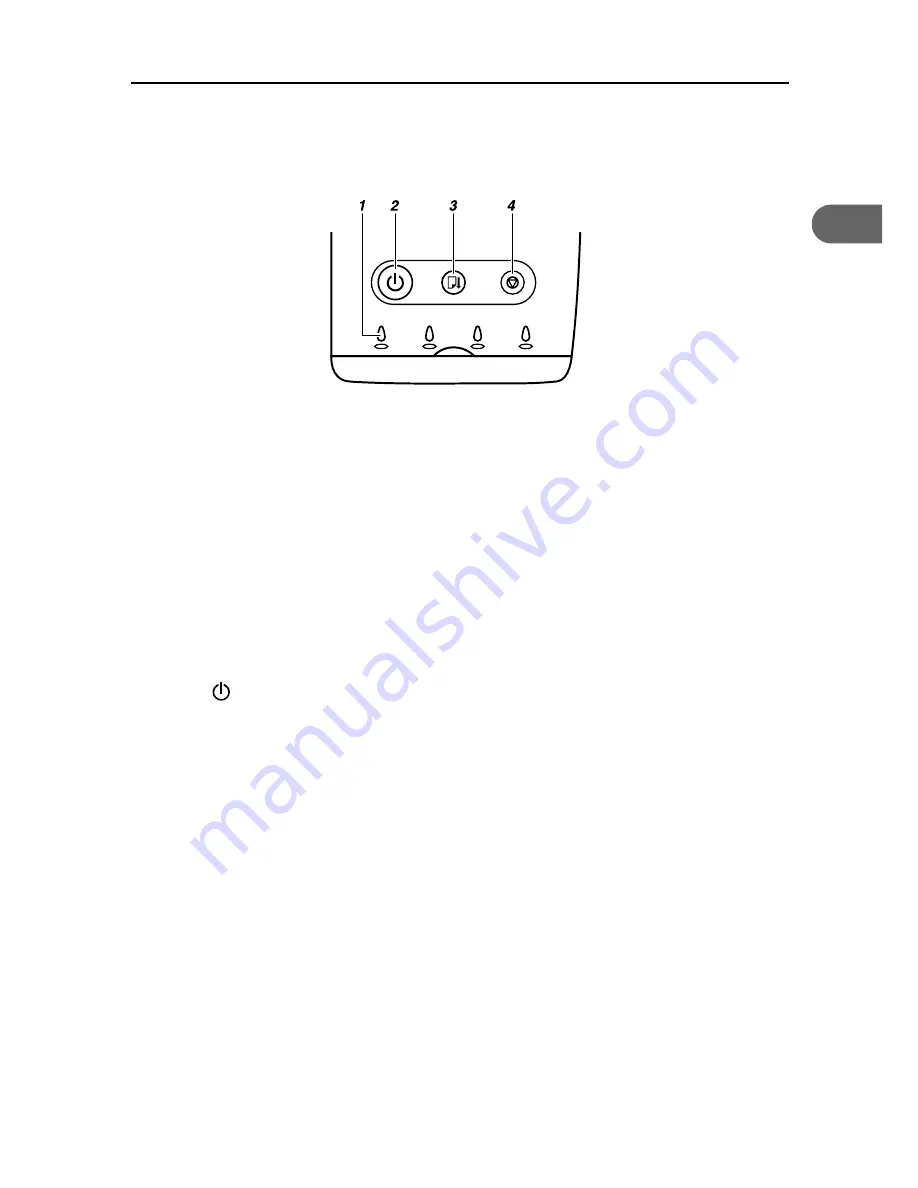
Control Panel
13
1
Control Panel
1
Cartridge replacement indicators
z
The indicators correspond to the position of the print cartridges. From left to right, the car-
tridge replacement indicators display the status of the black (K), cyan (C), magenta (M),
and yellow (Y) print cartridges.
2
[Power] key
z
Press to turn the power on and off.
z
When turning the power on, press the key for one second until it lights.
z
After the power is turned on, the [Power] key will blink until the printer is ready for printing.
At this point, the key will stop blinking and stay lit.
z
The [Power] key will also blink when the printer is processing data.
z
When the power is turned off, the key will blink slowly until the printer has completely shut
down at which point the key will be dark.
z
means "standby".
3
[Resume] key
z
Press to resume printing after dealing with an error.
z
This key lights or blinks when paper runs out or a paper jam or error occurs.
AGK101S
Summary of Contents for Aficio G7500
Page 12: ...10 ...
Page 18: ...1 Guide to Components 16 1 ...
Page 28: ...3 Using the Printer Driver 26 3 ...
Page 36: ...4 Using User Guide 34 4 ...
Page 47: ...45 V Vent 12 ...
Page 48: ...46 GB GB J006 6618 ...






























