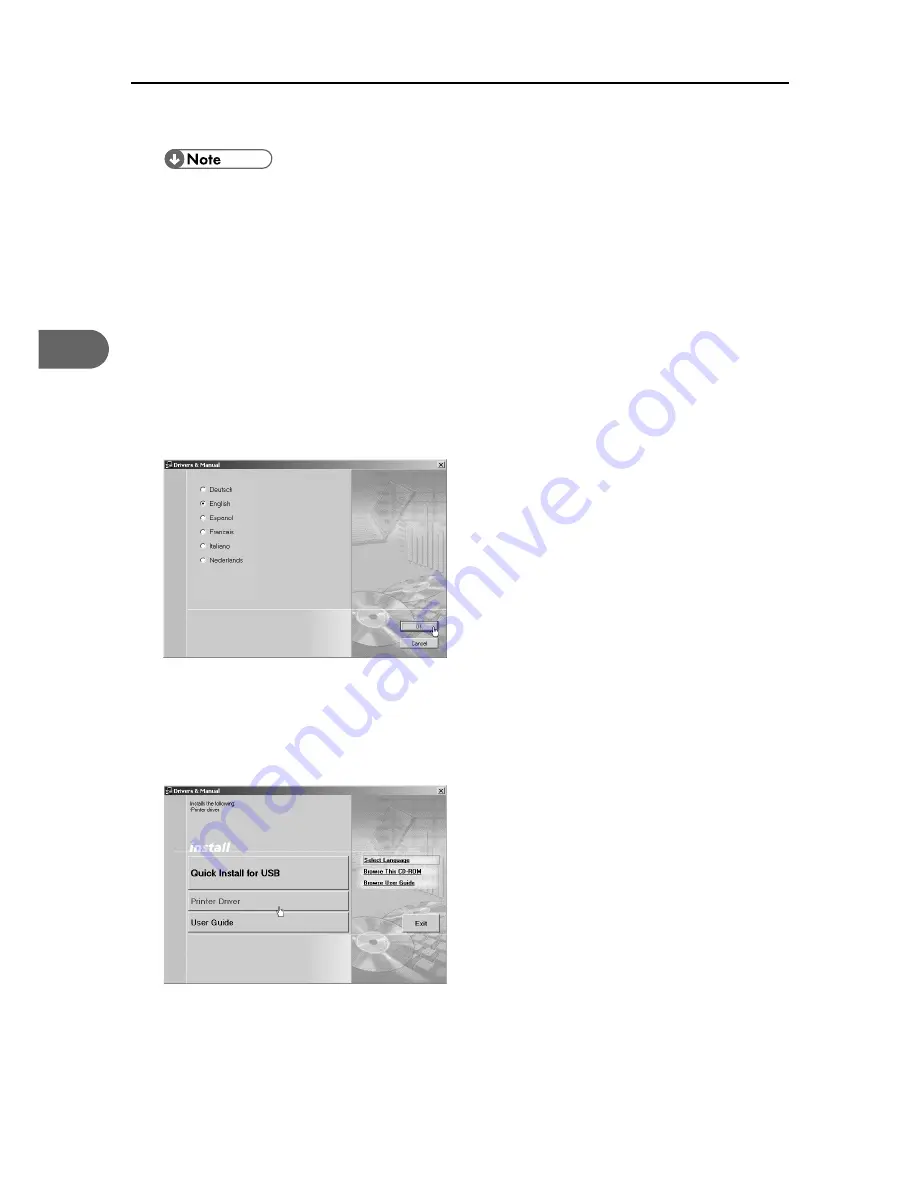
3. Using the Printer Driver
20
3
1
Start Windows, and insert the provided "Drivers & Manual" CD-ROM into the CD-ROM drive.
z
Quit all other applications currently running.
z
When you start Windows, the Add New Hardware Wizard may appear. If this happens, click
[Cancel]. Check again that the power is off, and then proceed to step
2
.
z
After inserting the CD-ROM, the [Drivers & Manual] dialog box appears. If it does not, double-
click the CD-ROM drive icon under [My Computer] or [Explorer], and then double-click
[SETUP.EXE].
z
If the [Drivers & Manual] screen does not appear even when you double-click the [SETUP.EXE]
icon, or if an error occurs during installation, access the CD-ROM drive from [My Computer] or
[Explorer], double-click the [RDISETUP.EXE] icon, and then install the printer driver by following
the instructions that appear on the screen.
2
Select a language for the interface, and then click [OK].
The following languages are available:
Deutsch (German), English (English), Espanol (Spanish), Francais (French), Italiano (Italian), Neder-
lands (Dutch) The default interface language is English.
3
Click [Printer Driver].
Summary of Contents for Aficio G7500
Page 12: ...10 ...
Page 18: ...1 Guide to Components 16 1 ...
Page 28: ...3 Using the Printer Driver 26 3 ...
Page 36: ...4 Using User Guide 34 4 ...
Page 47: ...45 V Vent 12 ...
Page 48: ...46 GB GB J006 6618 ...






























