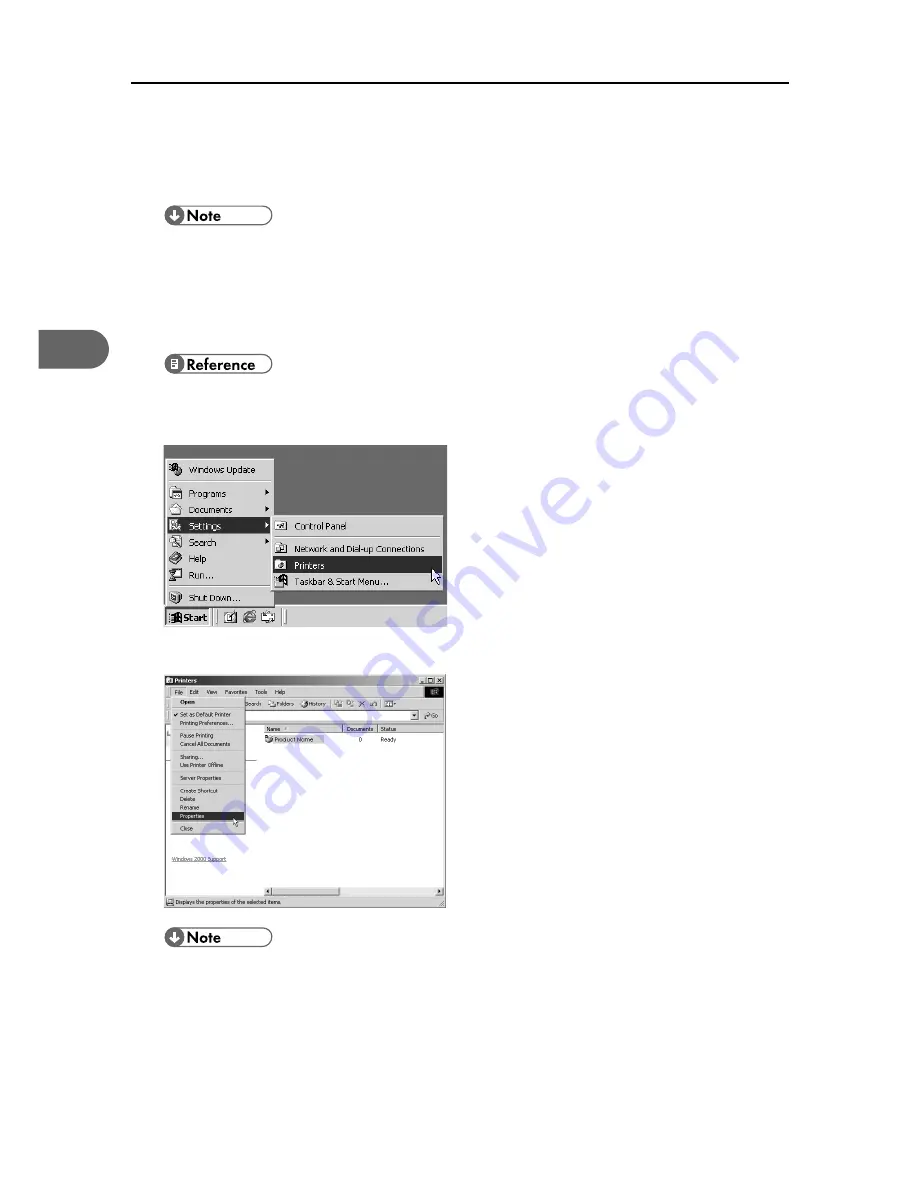
3. Using the Printer Driver
24
3
Test Print
Follow the procedure below to print a test print page.
z
The following explanation uses Windows 2000 as an example. Procedures under other operat-
ing systems may differ.
z
Screens vary according to the operating environment.
1
Check that A4/Letter size paper is loaded in tray 1.
z
For details about loading paper, see "Loading Paper",
Quick Installation Guide
.
2
On the [Start] menu, point to [Settings], and then click [Printers].
3
Click the icon of the printer, and then click [Properties] on the [File] menu.
z
If the confirmation message about printer configuration appears, click [OK]. In the [Accessories]
dialog box, select the option installed.
Summary of Contents for Aficio G7500
Page 12: ...10 ...
Page 18: ...1 Guide to Components 16 1 ...
Page 28: ...3 Using the Printer Driver 26 3 ...
Page 36: ...4 Using User Guide 34 4 ...
Page 47: ...45 V Vent 12 ...
Page 48: ...46 GB GB J006 6618 ...






























