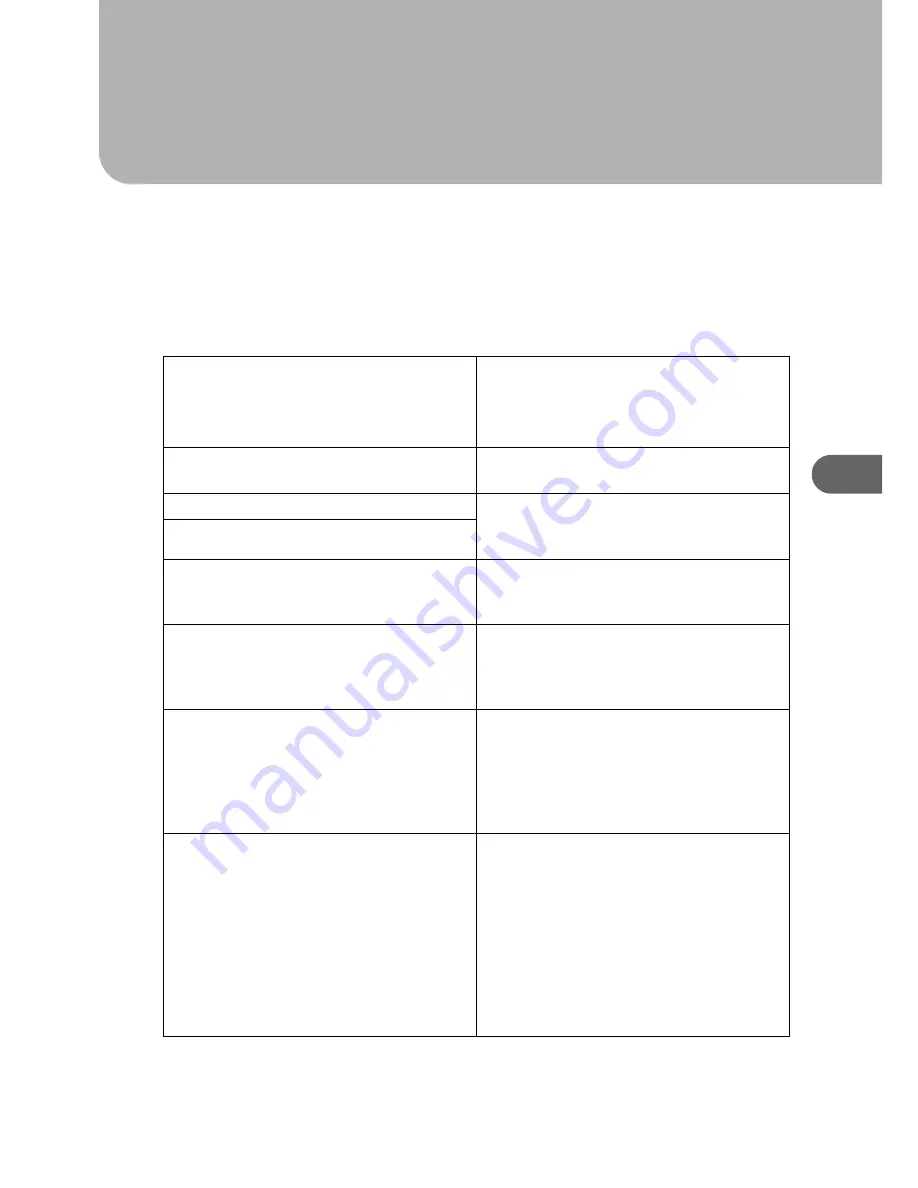
35
5
5. Troubleshooting
Software Cannot Be Installed
Checking Your Computer Environment
The CD-ROM may not be inserted properly.
Check that the "Drivers & Manual
" CD-ROM is inserted properly. Check also that it is
not damaged and the CD-ROM drive is working
properly.
The power cord or USB cable may not be properly
connected.
Check that the power cord and USB cable are prop-
erly connected and not damaged.
The operating system is incompatible.
Check that the computer's operating system is fully
compatible with this printer. See "Before Installation",
Quick Installation Guide
.
There is insufficient hard disk space.
USB connection is not possible.
You cannot connect via USB if your computer has no
USB interface. Under Windows 95 or Windows NT
4.0, connect via a network.
Other applications are not closed.
When installing software, quit all other applications.
Installation may be disrupted if other applications
are open. Also, quit any anti-virus applications that
are running.
The printer is turned on before installation.
If the printer is connected to the computer and it is
turned on before printer driver installation is per-
formed, Windows may automatically set up the USB
connection. Since this connection may not work nor-
mally, delete it, and then install the printer driver. See
P.36 "Restoring USB".
Windows 95 or Windows NT 4.0 is running.
z
Windows 95 and NT 4.0 do not support USB
connection with the printer. Connect the printer via
a network in this case.
z
[Quick Install for USB] is unavailable. See P.19
"Installing the Printer Driver (USB)".
z
Configure the printer as a shared network printer.
See P.19 "Installing the Printer Driver (USB)".
z
For details about network printer settings, see
User
Guide
. For details about opening User Guide, see
P.30 "How to Use User Guide".
Summary of Contents for Aficio G7500
Page 12: ...10 ...
Page 18: ...1 Guide to Components 16 1 ...
Page 28: ...3 Using the Printer Driver 26 3 ...
Page 36: ...4 Using User Guide 34 4 ...
Page 47: ...45 V Vent 12 ...
Page 48: ...46 GB GB J006 6618 ...




























