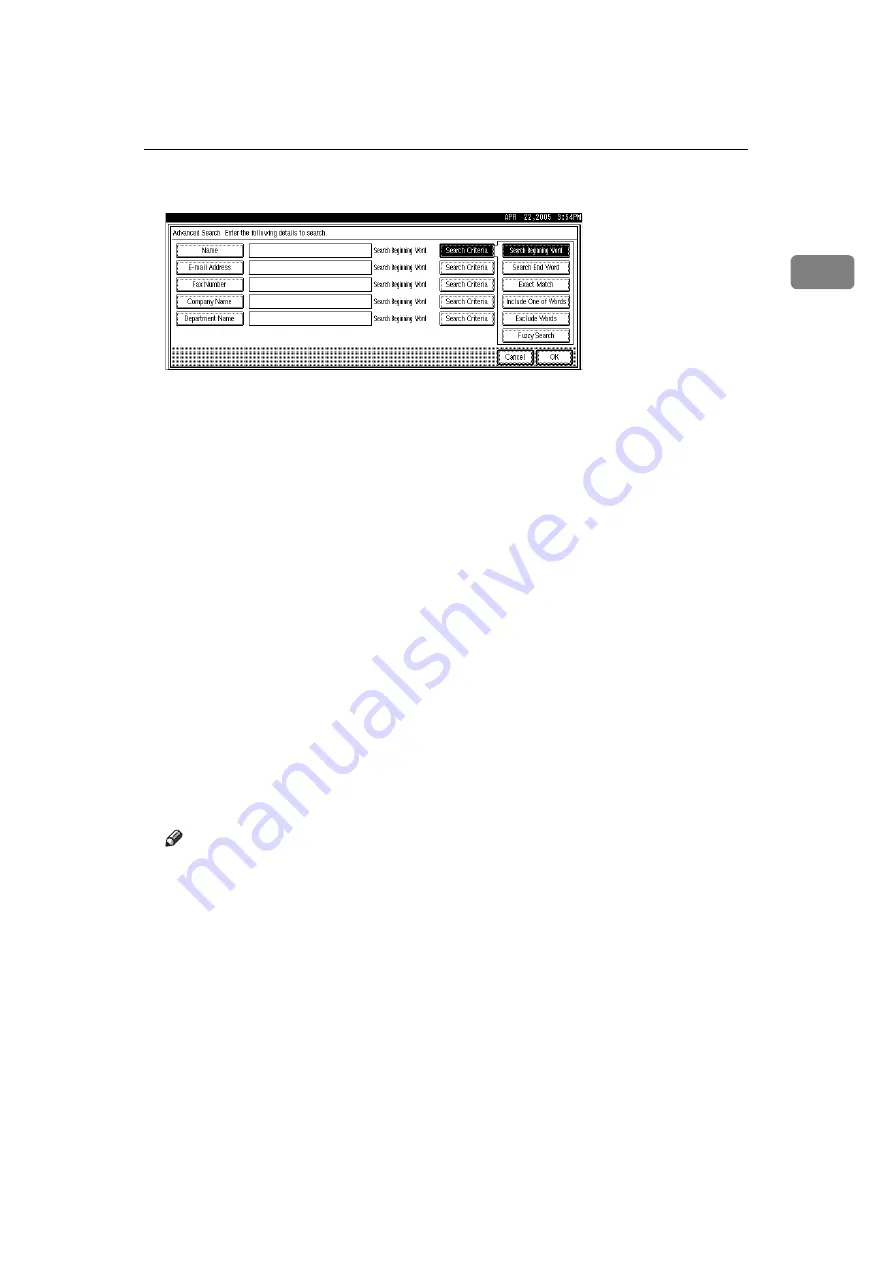
Searching for a Destination in the Address Book
87
1
H
Press
[
Search Criteria
]
for each condition, and then select the search criteria.
The meanings of the search criteria are as follows:
•
[
Search Beginning Word
]
: Search for strings that start with the specified character.
Example: When searching for “ABC”, enter “A”.
•
[
Search End Word
]
: Search for strings that end with the specified character.
Example: When searching for “ABC”, enter “C”.
•
[
Exact Match
]
: Search for strings that fully match the specified character.
Example: When searching for “ABC”, enter “ABC”.
•
[
Include One of Words
]
: Search for strings that include the specified character.
Example: When searching for “ABC”, enter “A”, “B”, or “C”.
•
[
Exclude Words
]
: Search for strings that do not include the specified character.
Example: When searching for “ABC”, enter “D”.
•
[
Fuzzy Search
]
: Perform a fuzzy search (according to the searching method
supported by the LDAP server).
I
Press
[
OK
]
.
When the search is finished, the search result appears.
J
Select a destination.
If the required destination does not appear, press
[
U
]
or
[
T
]
to display it.
Press
[
Detail
]
to display the detailed information of the selected destination.
Note
❒
You can add one additional search condition for LDAP servers by specify-
ing the Search Options under Program / Change / Delete LDAP Server
under System Settings.
❒
The string you enter in the
[
Name
]
condition field is read as the first or last
name, depending on the administrator's setting. For example, to search for
the name “John Smith”, ask the system administrator whether you should
enter “John” or “Smith”.
❒
Although one user can program multiple e-mail addresses, only one ad-
dress can be retrieved by the search. The address retrieved by the search
depends on the searching method supported by the LDAP server. Howev-
er, the address programmed first is normally retrieved.
❒
For details about registering LDAP servers, see “System Settings”, General
Settings Guide.






























