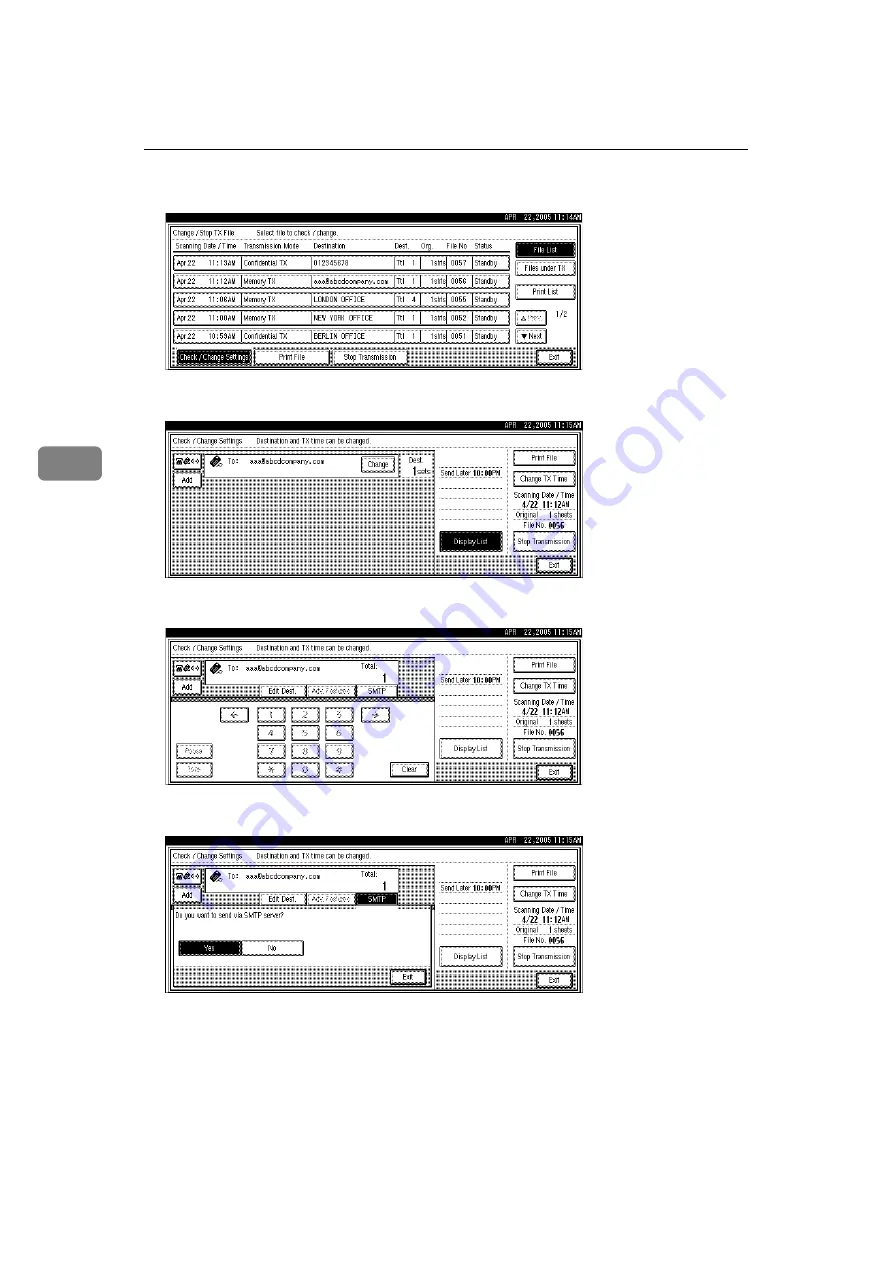
Changing/Confirming Communication Information
194
4
C
Select a file whose SMTP server setting you want to change.
D
Press
[
Change
]
.
E
Press
[
SMTP
]
.
F
Select
[
Yes
]
or
[
No
]
, and then press
[
Exit
]
.
G
Press
[
Exit
]
.
Repeat from step
to change the SMTP server settings of other recipients.
H
Press
[
Exit
]
.
The standby display appears.






























