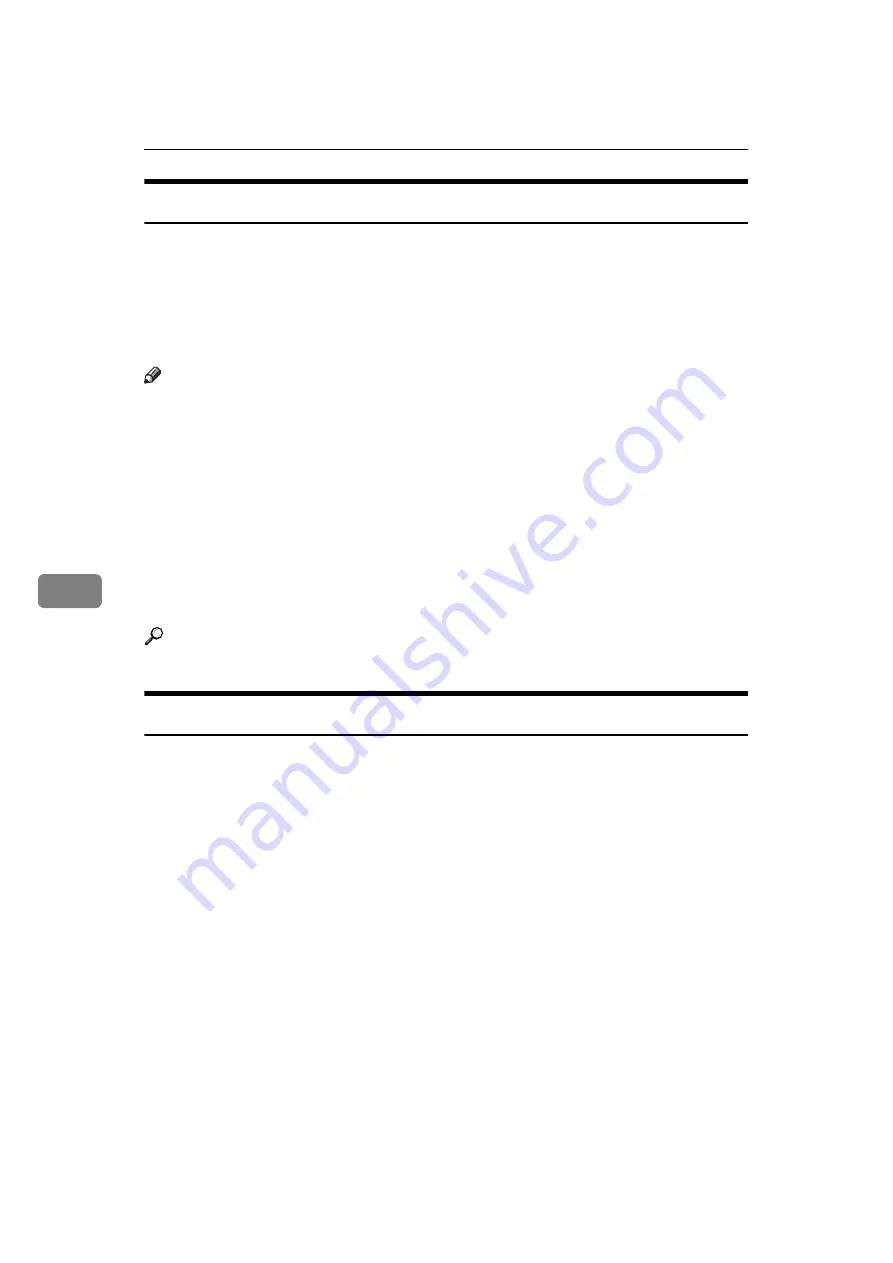
Fax via Computer
264
6
Checking Transmission Using LAN-Fax Driver
From “SmartDeviceMonitor for Admin”, “SmartDeviceMonitor for Client”, or
Web Image Monitor, you can check information about files sent using LAN-Fax
Driver. For the maximum number of transmission results you can check, see
“Maximum Values”.
Also, you can save the contents of the Journal in a personal computer as a CSV
file using
[
Load Fax Journal
]
in “SmartDeviceMonitor for Admin”.
Note
❒
When data is transmitted from the LAN-Fax Driver via the “SmartDevice-
Monitor for Client” port, the “
Data-transmission complete.
” message ap-
pears on the computer's display, so you can easily ascertain the
communication progress. However, if the volume of communication data
from the LAN-Fax to this machine increases, the message may appear during
the operation, due to the differences in memory capacity between this ma-
chine and “SmartDeviceMonitor for Client”. For more accurate fax transmis-
sion results, use “E-mail TX results”.
❒
The job history may differ from the machine's transmission results. In that
case, refer to the machine's transmission results.
❒
See the relevant Help for details.
Reference
Confirming Transmission Results by E-mail
After communicating in the LAN-Fax mode, this function transmits the commu-
nication results with the computer by e-mail.
When you have done
[
Send
]
or
[
Send & Print
]
using the LAN-Fax, and when the
communication was successful, it transmits e-mail of the transmission result.
Result notification e-mail is sent when printing is complete, or if an error occurs
during communication between this machine and a computer.
A
Click the
[
E-mail Settings
]
tab.
B
Select the
[
Notify
]
check box under
[
E-mail TX results
]
.
C
Enter the destination.
When entering the e-mail address directly, click the
[
Specify destinations
]
radio
button, and then enter the e-mail address in the
[
Specify destinations
]
field.
When entering the machine's programmed address, click the
[
Device Address
]
radio button, and then enter the registration number of the Destination key in
the
[
Device Address
]
box.
The
[
Device Address
]
box is unavailable when
[
Specify destinations
]
is selected,
and you cannot enter anything in the text box.






























