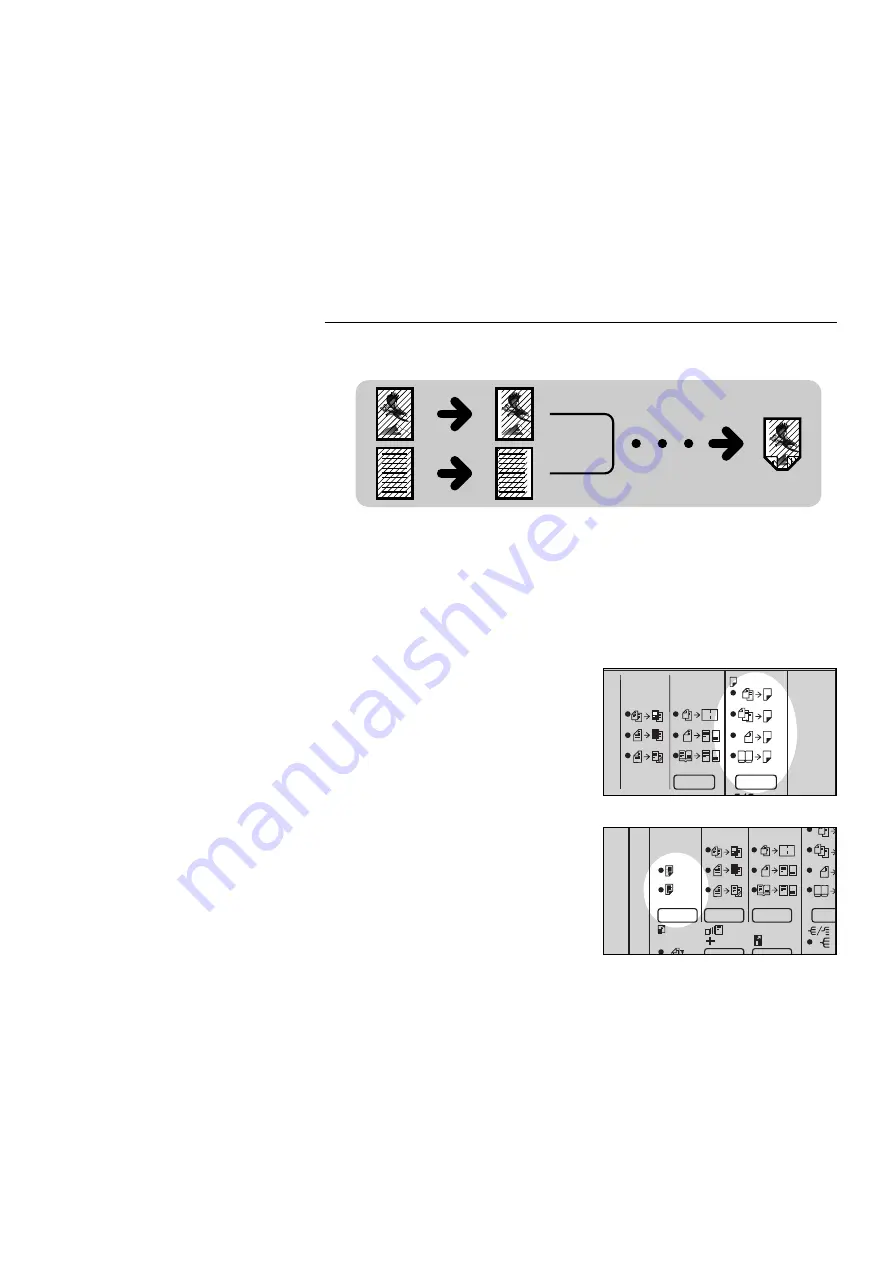
Margin For Two-sided Copying
Note: This function can be used only when your copier has a unit for two-sided
copying.
Follow the steps below when you want to set the left margin for the front
side and right margin for the back side for binding when making two-sided
copies that read from left to right.
1
Press the Duplex key to set the
copier to make two-sided copies.
See pages 73 ~ 76.
2
Press the Margin Adjustment
(Erase) key once to set the left
margin for the front side and the
right margin for the back side.
S
If you want to set the right margin for
the front side and the left margin for
the back side (binding for copies that
read from right to left), press the
Margin Adjustment (Erase) key
twice.
3
Make your copies.
f-eu-5
1
2
2
2
1 1
2
1 1
1
2
2
2
1 1
1 1
1
2
1
2
mm
i10Key {
j
ADDING MARGINS FOR BINDING (Margin Adjustment)
69
Summary of Contents for A161
Page 3: ...WHERE IS IT WHAT IS IT f eu 2 1...
Page 18: ...f eu 2 OPERATION PANEL 16...
Page 19: ...WHAT YOU CAN DO WITH THIS COPIER F EU 3 17...
Page 31: ...SETTING ORIGINALS f eu 4 29...
Page 38: ...f eu 4 SETTING ONE ORIGINAL AT A TIME IN THE OPTIONAL DOCUMENT FEEDER 36...
Page 39: ...COPYING f eu 5 37...
Page 90: ...f eu 5 5 COMBINATION CHART 88...
Page 91: ...WHAT TO DO IF SOMETHING GOES WRONG f eu 6 89...
Page 109: ...CHANGING THE COPIER S SETTINGS f eu 7 107...
Page 114: ...8 Push the paper tray in until it stops f eu 7 CHANGING PAPER SIZE 112...
Page 144: ...f eu 7 SERVICE REPRESENTATIVE SETTING 142...
Page 155: ...SPECIFICATIONS f eu 9 153...






























