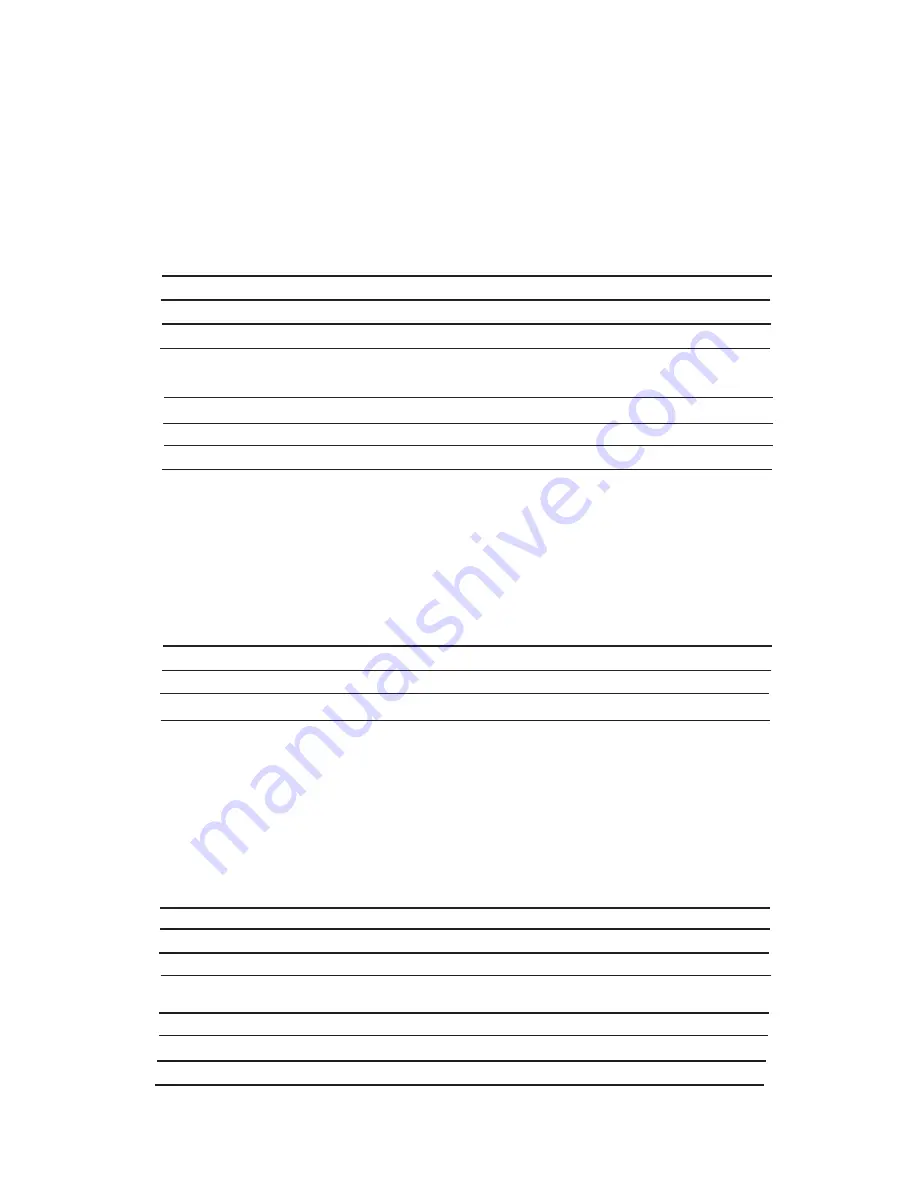
14
3.4
IQ plus 350/355 Indicators
The SP2200 can be connected to the IQ plus 350/355 indicators at baud rates of 300 to 9600 bps. Com mu -
ni ca tions cable con nec tions are made to the terminal blocks in the IQ plus 350/355 as shown in the following
tables.
Note:
For connections not using hardware handshaking (CTS/DTR), install a jumper between pins 4
and 5 on the printer end of the serial cable.
3.4.1 RS-232 Connections
IQ Plus 350/355 Indicator
SP2200 Ticket Printer
Pin
Description
Serial
Port
Pin
Description
J4-5
TxD
(RS-232)
3
RxD
(RS-232)
J4-2
GND
(Signal
Ground)
7
GND
(Signal
Ground)
3.4.2 20mA Current Loop Connections
IQ Plus 350/355 Indicator
SP2200 Ticket Printer
Pin
Description
Serial
Port
Pin
Description
J4-4
+20mA
OUT
9
+20mA
IN)
J4-2
-20mA
OUT
10
-20mA
IN
3.5
IQ plus 390/590 Indicators
The SP2200 can be connected to the IQ plus 390/590 indicators at baud rates of 300 to 19200 bps. Com mu -
ni ca tions cable con nec tions are made to the terminal blocks in the IQ plus 390/590 as shown in the following
tables.
3.5.1 RS-232 Connections
IQ Plus 390/590 Indicator
SP2200 Ticket Printer
Pin
Description
Serial
Port
Pin
Description
J2-1
TxD
(RS-232)
3
RxD
(RS-232)
J2-2
GND
(Signal
Ground)
7
GND
(Signal
Ground)
3.6 UMC222
Indicators
The SP2200 can be connected to the UMC222 indicator at baud rates of 300 to 19200 bps. Com mu ni ca tions
cable con nec tions are made to the terminal blocks in the UMC222 as shown in the following tables.
3.6.1 RS-232
Connections
UMC222 Indicator - Port 1
SP2200 Ticket Printer
Pin
Description
Serial
Port
Pin
Description
TB2-2
TxD
(RS-232)
3
RxD
(RS-232)
TB2-4
GND
(Signal
Ground)
7
GND
(Signal
Ground)
UMC222 Indicator - Port 2
SP2200 Ticket Printer
Pin
Description
Serial
Port
Pin
Description
TB2-1
TxD
(RS-232)
3
RxD
(RS-232)
TB2-4
GND
(Signal
Ground)
7
GND
(Signal
Ground)
















































