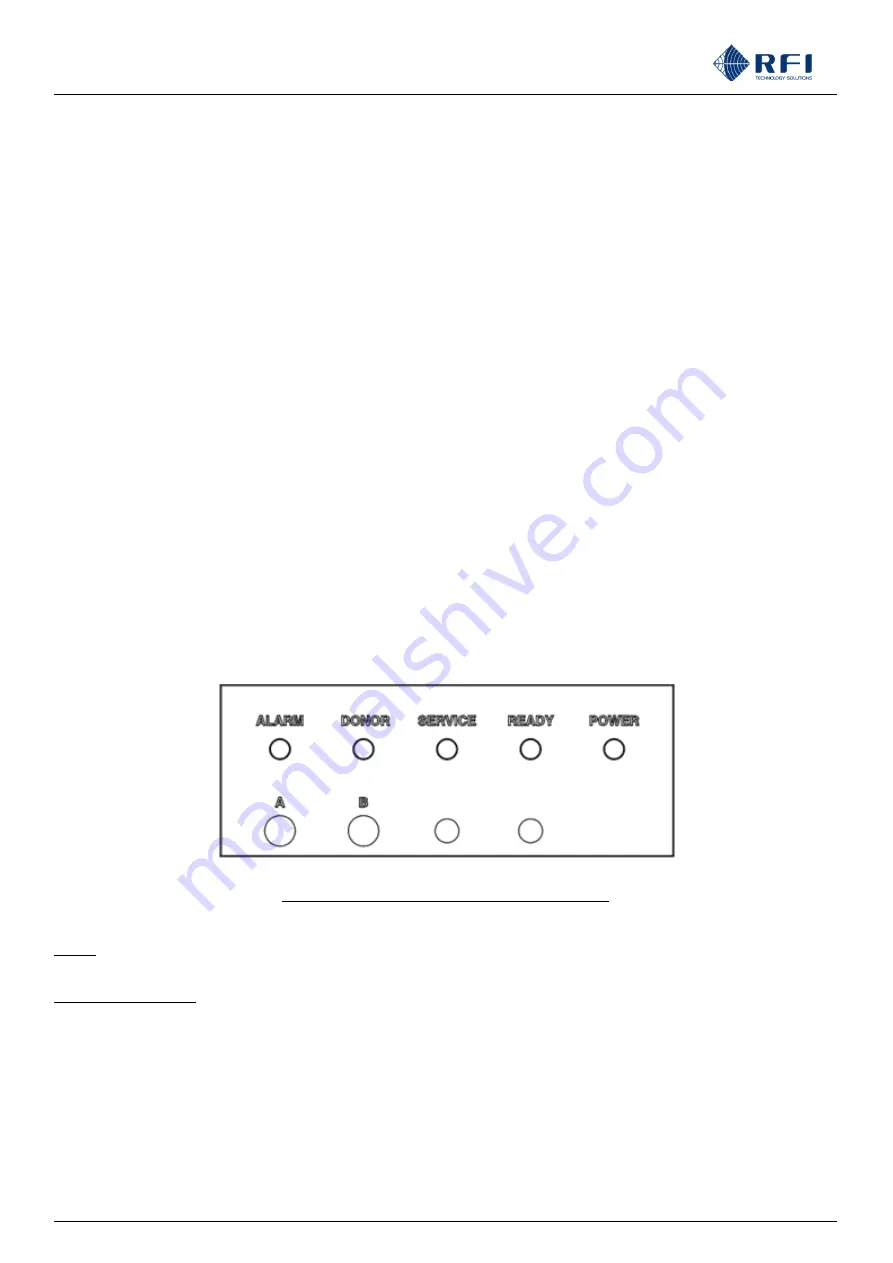
DSPbR EDGE
Series User’s Manual
Asia Pacific | EMEA | Americas
14
This is done for example in Windows 7
™ in the following manner;
1. Select “Start” from status menu
2. Single click
– “Control Panel”
3. Single click
– “ Network and Sharing Center”
4. Single click -
“Change Adapter Settings” on the left-hand side menu
5. Single Click
– “Local Area Connection” box
6. Single Click
– “Change Settings of this Connection”
6. When the Local Area Connection Properties box opens, select only
the “Internet Protocol 4 (TCP/IPv4)” choice.
7. Click “Properties” button.
8. Click “Use the following IP address”.
9. Enter next to
IP address
192.168.1.180
10. Enter next to
Subnet mask
255.255.255.0
11. Enter next to
Default gateway
192.168.1.254
12. Click “OK” to initiate changes.
Should you still be unable to successfully connect to the DSPbR EDGE via the default IP address then the IP address may have
already been changed. If there is no possibility of recovering the changed IP address, then it will be necessary to reset the
DSPbR EDGE to the factory default settings.
Reset Factory Default Ethernet Addresses and Access.
To reset the DSPbR EDGE back to the Factory Default settings will mean a complete reset of all RF configuration settings and
alarm threshold parameters as well as the IP address parameters. To do this, simply press and hold butto
ns “A” and “B” for
more than 10 seconds while the READY LED is on.
NOTE:
This will cause the IP address, subnet and gateway addresses and all other configuration data
to be reset back to factory default address.
Factory Default settings
DHCP
- Disabled
IP Address
- 192.168.1.200
Subnet Mask
- 255.255.255.0
Gateway
- 192.168.1.254
Level 1 Username:
user
Level 1 Password:
user
Level 2 Username:
admin
Level 2 Password
: admin
Level 3 Username:
master
Level 3 Password
: master
“A” and “B” buttons on front of System Controller panel





























