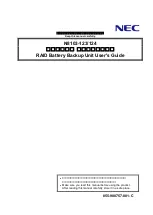47
Errors tab
The
Errors
tab lists preset errors detected by the CCS.
If there are no preset errors, the tab is labeled
No Errors
. If there are preset errors
present in the current CCS preset list, the tab is labeled
X Errors
, where
X
is the total
number of errors found in all loaded presets.
To correct a preset error:
In the
Errors
tab, double-click the error description. CCS
displays the corresponding location in the preset’s properties list.
Errors in custom presets
When you customize a preset, CCS generally provides only valid options for various
parameters. It’s still possible to set conflicting values, however, so CCS checks all
changes to make certain no safety rules are violated.
Over time, new CCS versions and new factory default presets will be released. These
changes may correct safety violations or provide enhanced capabilities that would cause
older presets to contain errors when running in newer firmware or CCS software. This
procedure enables you to update your custom presets as well as the firmware:
1. Back up your custom presets one at a time using the
File > Save Preset X to File
command.
2. Update the firmware (see instructions for the
3. Perform a factory restore (see instructions for the
4. Restore custom presets one at a time using the
File > Open File to Preset X
command.
5. Check the
Errors
tab to see whether any of the old presets cause an error in the new
CCS/firmware. Double-click each error and correct the problem.
6. Re-save your custom presets one at a time using the
File > Save Preset X to File
command.
Note:
If the CCS detects any preset Errors, it will not allow those presets to be
loaded into the Dual
PowerLab. The Update button will remain “grayed-out”
until the errors are corrected.
Summary of Contents for Dual PowerLab 8x2
Page 17: ...17 See also Charge packs in parallel ...
Page 19: ...19 ...