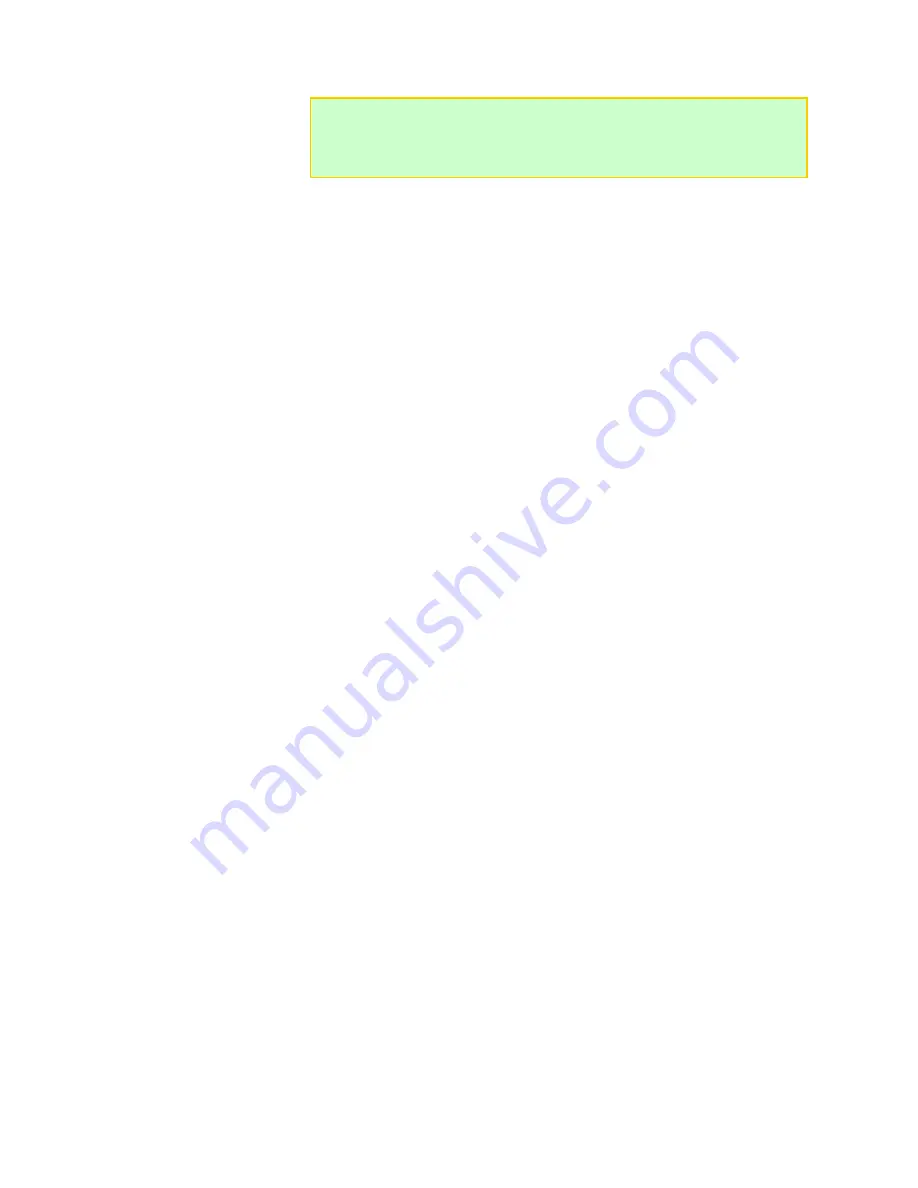
41
Full firmware and preset update process
Over time, new CCS versions and new factory default presets will be released. These
changes may correct safety violations or provide enhanced capabilities that would cause
older presets to contain errors when running in newer firmware or CCS software. This
procedure enables you to update your custom presets as well as the firmware:
1. Back up your custom presets one at a time using the
File > Save Preset X to File
command.
2. Update the firmware (see instructions above).
3. Perform a factory restore (see instructions above).
4. Restore custom presets one at a time using the
File > Open File to Preset X
command.
5. Check the
Errors
tab to see whether any of the old presets cause an error in the new
CCS/firmware. Double-click each error and correct the problem.
6. Re-save your custom presets one at a time using the
File > Save Preset X to File
command.
Tip:
Factory Restore will replace all of the Library and User presets in the DPL
with the latest factory defaults. If you have custom presets designed, back
them up one at a time to your HD for recall later, or consider using the Update
Library tool if you just want the latest Library Presets available in an update.
Summary of Contents for Dual PowerLab 8x2
Page 17: ...17 See also Charge packs in parallel ...
Page 19: ...19 ...






























