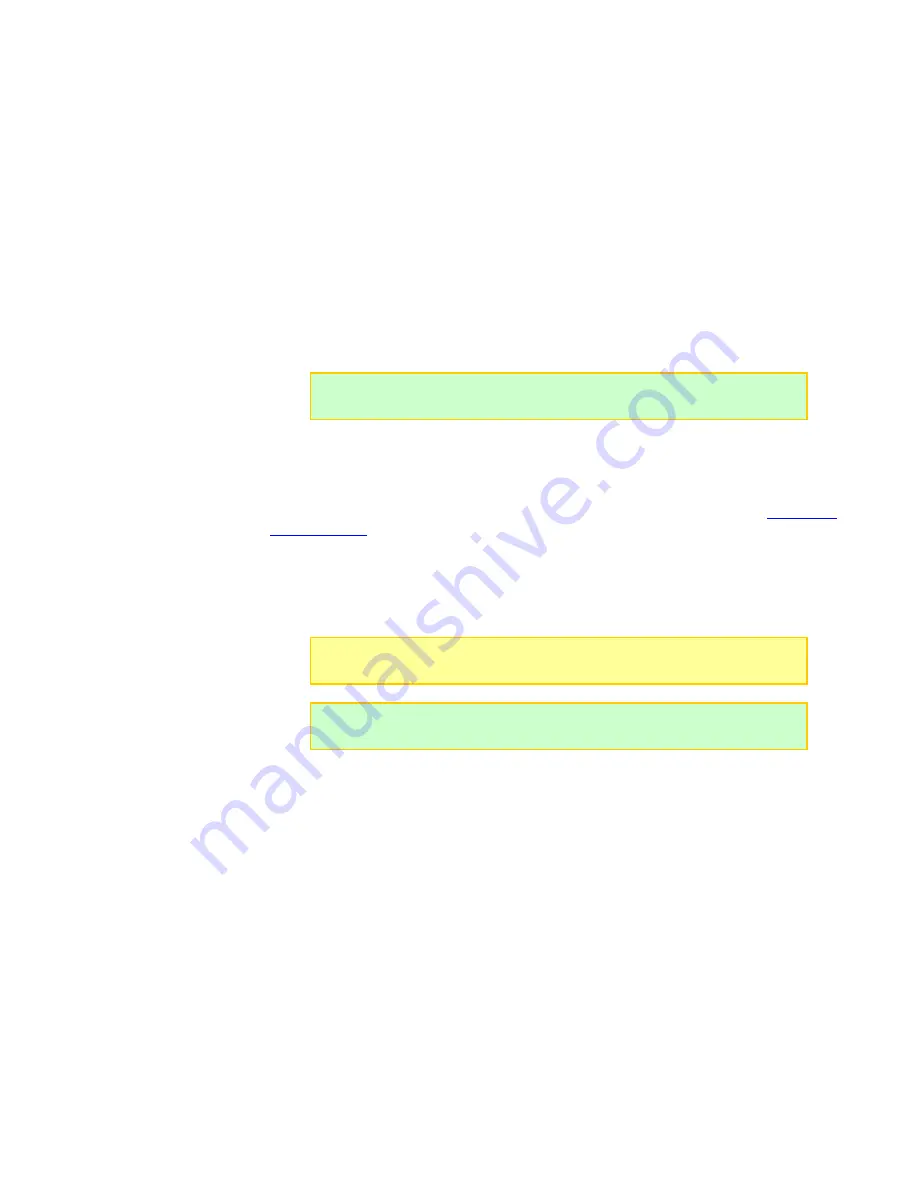
40
Firmware tab
The
Firmware
tab enables you to:
Determine the firmware currently installed in the Dual PowerLab 8x2: it is displayed in
the center of the tab. (Firmware version is also displayed in the Dual PowerLab 8x2
power-
on “welcome” screen.)
Install the latest firmware version.
Download and install the latest Library Presets.
Restore the factory presets and options.
To update Dual PowerLab 8x2
’s firmware:
1. Disconnect all battery packs.
2. Disconnect expansion unit(s).
3. Apply power to Dual PowerLab 8x2 from a 12-24V source.
4. Set the connected Dual PowerLab 8x2 as the primary unit (see step 3 in
details).
5. Connect the Dual PowerLab 8x2 to your computer using an FUIM2 or FUIM3
interface.
6. In the CCS
Firmware
tab, click the firmware version you want from the list, then click
the
Update Firmware
button.
7.
In the “Firmware Programming Complete” dialog, click the
OK
button.
To update the Library Presets:
1. Click the
Update Library
button.
2. In the confirmation dialog, click the
Yes
button.
3. You will be notified when the update is complete. In the dialog, click the
OK
button.
To restore the factory presets, DPL options, and Supply Tab settings:
1. Click the
Factory Restore
button.
2. In the confirmation dialog, click the
Yes
button.
3. You will be notified when the restore is complete. In the dialog, click the
OK
button.
Tip:
You can display similar instructions in the
Firmware
tab by clicking
Click
to view instructions
.
Note:
Do not interrupt the firmware update! Repeat the procedure above for
each DPL channel individually.
Tip:
Time remaining for the firmware update is displayed just below the
Update Firmware
button.
Summary of Contents for Dual PowerLab 8x2
Page 17: ...17 See also Charge packs in parallel ...
Page 19: ...19 ...






























