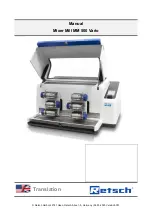Summary of Contents for MM 500 Vario
Page 2: ...2 Copyright Copyright by Retsch GmbH Retsch Allee 1 5 42781 Haan Germany...
Page 5: ...5 12 Index 82...
Page 6: ...Notes on the manual 6...
Page 81: ...Disposal 81...
Page 86: ......
Page 87: ...Copyright Copyright by Retsch GmbH Retsch Allee 1 5 42781 Haan Germany...