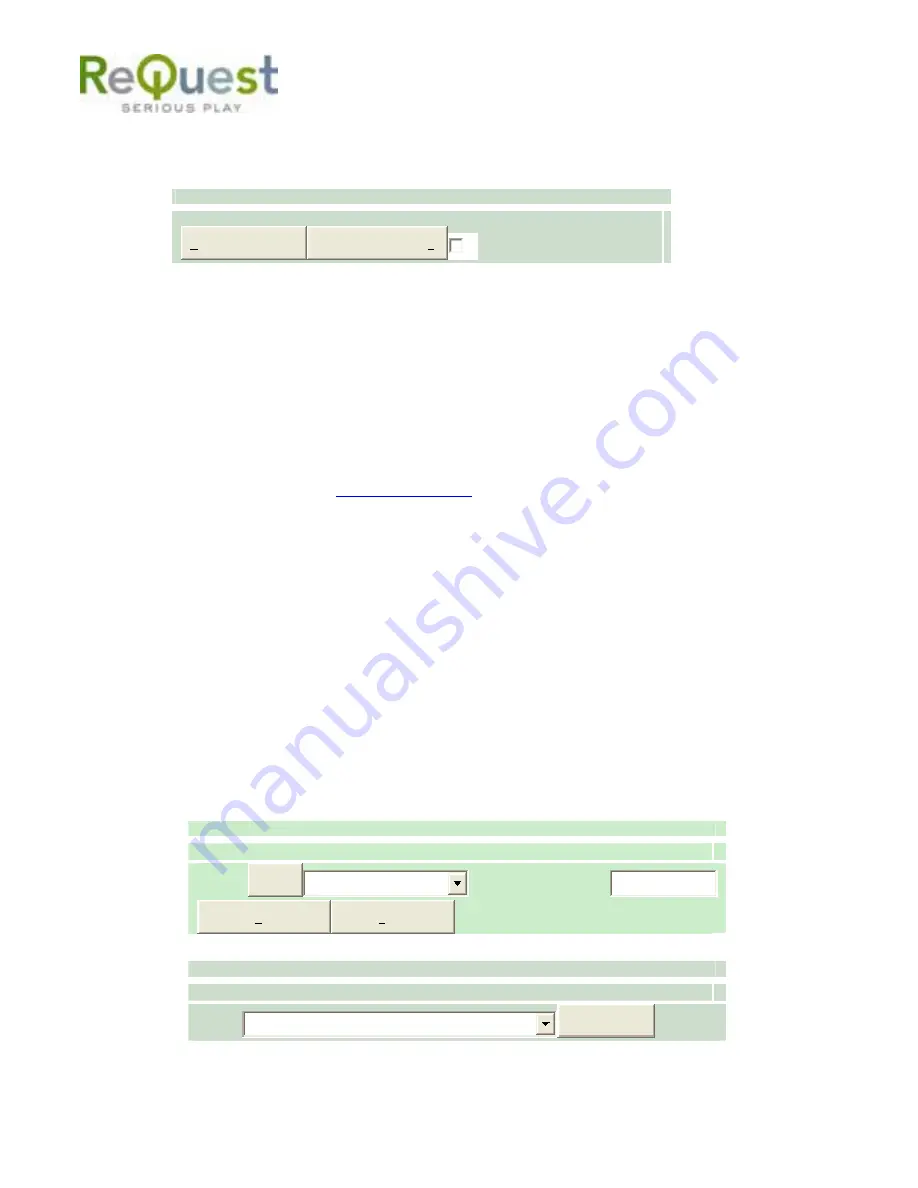
-28-
You can choose to play music in track order with “All” or in shuffled order with “Shuffled.”
To play multiple items, check the box of each item you wish to play and scroll to the bottom
of the list to choose the method of playing these items:
AudioReQuest Music Controls
Select the checkboxes next to the items above to play or stream multiple items.
Stream to Computer
Play on AudioReQuest
Shuffle
9.2.1 Play On AudioReQuest
If you click on the Play link, it will play the selection on the main audio out of the
AudioReQuest immediately. The Player commands for the AudioReQuest are on the top of
every page (Play, Pause, Stop, Next Song, Previous Song, Next Playlist, Previous Playlist).
The Transport controls, if enabled, also appear at the bottom of the page.
9.2.2 Stream to Computer
You can also stream music to your computer. AudioReQuest streams by sending an M3U
playlist file to your computer. Make sure your favorite music player plays M3U files by
default on your computer. For more assistance for working with iTunes, please refer to the
iTunes manual, located at
www.request.com
under Support.
9 . 3 M a k i n g P l a y l i s t s a n d E d i t i n g G e n r e s
Depending on the type of playlist that you want, click on the corresponding category link
listed at the top of the page.
For example, pressing the “Artists” link will bring up the “All Artists that start with A” list.
You can search for a particular artist by selecting the letter that corresponds with the first
letter of the artist name in the list. For example: “S” for Sirsy. To view all the artists, click
on “View All”. With a large collection, this may take a few minutes to load. On the left hand
side of each item you will see a check box. Click the box for the item(s) that you want to
add to a playlist or Genre, and scroll down to the bottom of the page. To check all the
boxes, click the “select all” box.
To add to an existing playlist, click on the drop down menu next to “Add to” to choose the
playlist. To create a new playlist with your selection, choose “New Playlist” and type in a
name, then click the “Add to” button.
Playlist Management
Select the checkboxes next to the items above to add them to a playlist.
Playlist:
Add to
-New Playlist-
Name for New Playlist:
View Existing Playlist
Edit Existing Playlist
Genre Management
Select the checkboxes next to the items above to change their genre.
Genre:
A Cappella - (0)
Change Genre
To change a selection of artists to be a different Genre, press the drop down box next to the
“Add to Genre” box and choose the appropriate Genre. NOTE: Depending on which
Summary of Contents for AudioReQuest F.Series
Page 1: ...AudioReQuest USER MANUAL USER MANUAL...
Page 43: ......





























