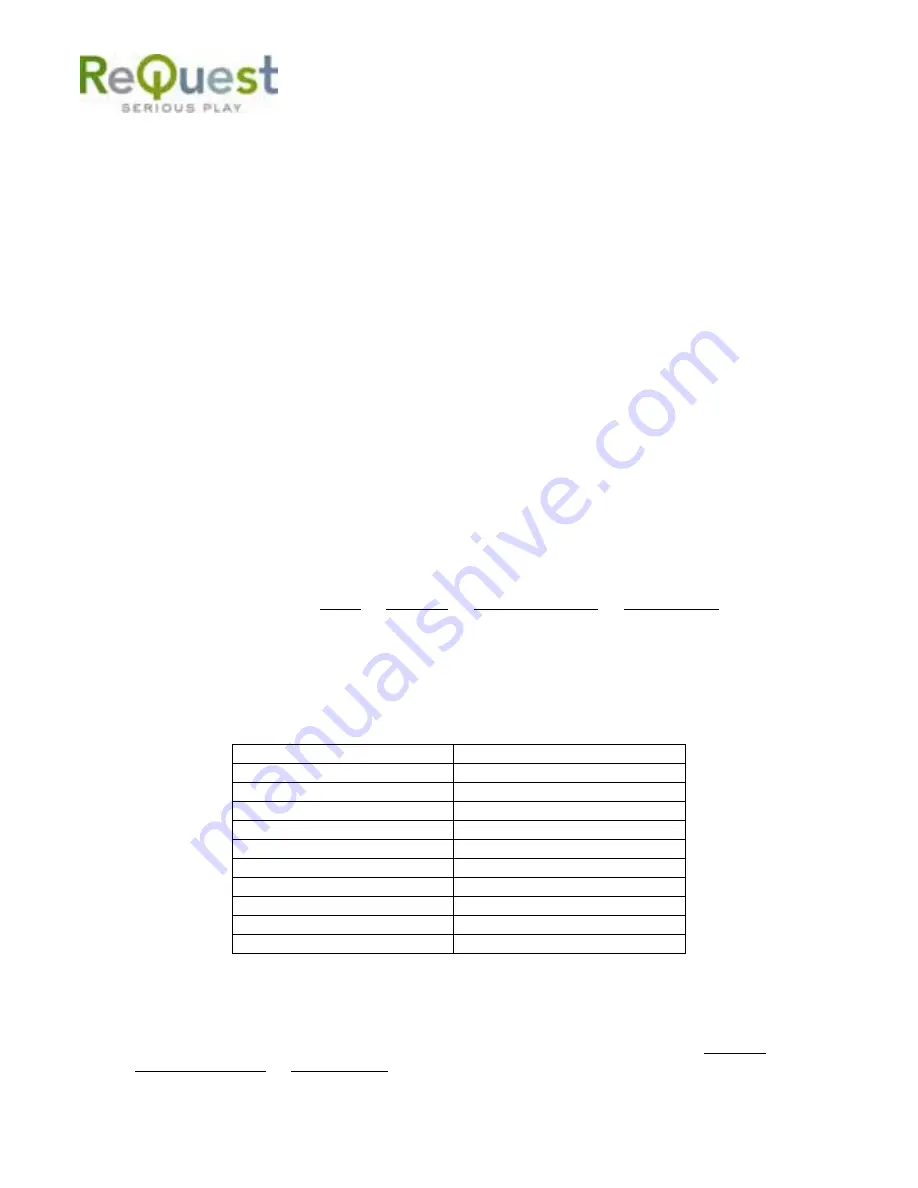
-16-
Enter Random Mode – JUMP DOWN (PAGE UP) “jumps” to ANY random song on the entire
system and continues to play random songs in the system.
Exit Random Mode – JUMP UP (PAGE DOWN) brings you out of Random mode and back
into NOW PLAYING.
Enter Shuffle Mode - The SHUFFLE button plays all songs in NOW PLAYING in random
order. Pressing SHUFFLE again restores the original order.
Enter Repeat/Continuous Mode - The REPEAT button replays NOW PLAYING when it
finishes. Press REPEAT again to enter Continuous mode. Continuous mode is similar to the
functionality of CD changers, in that when the currently playing Playlist, Genre, Artist, or
Album is completed; it will continue with the next one and then repeat so music is always
playing until stopped. Press REPEAT a third time to return to NOW PLAYING in the original
order.
Enter Intro Mode - The INTRO Command, ALT+0 (F10) allows you to listen to the first
eight seconds of each song and then play the next song. Press the INTRO Command again
to revert back to normal play mode.
NOTE: Shuffle and Repeat/Continuous Locks are available to prevent toggling the functions
on or off. Press MENU, then navigate to Settings
→
Feature Settings to enable/disable these
locks.
5.2.1 Volume
To increase or decrease the volume, press the + (HOME) or – (END) button on the volume
bar of the remote control.
If you use a receiver to control volume and do not want to change the line-level output of
the AudioReQuest, you can enable Volume Lock which disables the volume buttons. You
can find Volume Lock in Menu
→
Settings
→
Feature Settings
→
Volume Lock. Volume Lock
is enabled by default.
5.2.2 QuickPlay Commands
The QuickPlay Commands enable you to quickly play something or change the currently
playing music with one command. These commands are especially useful for one way
control systems like remote controls.
QuickPlay Commands
Remote Combination
Next Artist
ALT+Artist
Previous Artist
SHIFT+Artist
Next Album
ALT+Album
Previous Album
SHIFT+Album
Next Song
SHIFT +Next
Previous Song
SHIFT +Previous
Next Genre
ALT+I
Previous Genre
ALT+H
Next Playlist
SHIFT +Jump-Down
Previous Playlist
SHIFT +Jump-Up
5 . 3 P l a y i n g C D s
Please note that AudioReQuest must be fully powered up (status light no longer flashing red
to green) to open the CD tray. By default, AudioReQuest is set with Auto-Ripping enabled
on. To play a CD, make sure Auto-Ripping is disabled by going to MENU
→
Settings
→
Encoding Options
→
Auto-Ripping. Once the CD is in the tray press the CD button or scroll
to CD and press ENTER (ENTER) on the song you want to hear.
Summary of Contents for AudioReQuest F.Series
Page 1: ...AudioReQuest USER MANUAL USER MANUAL...
Page 43: ......






























