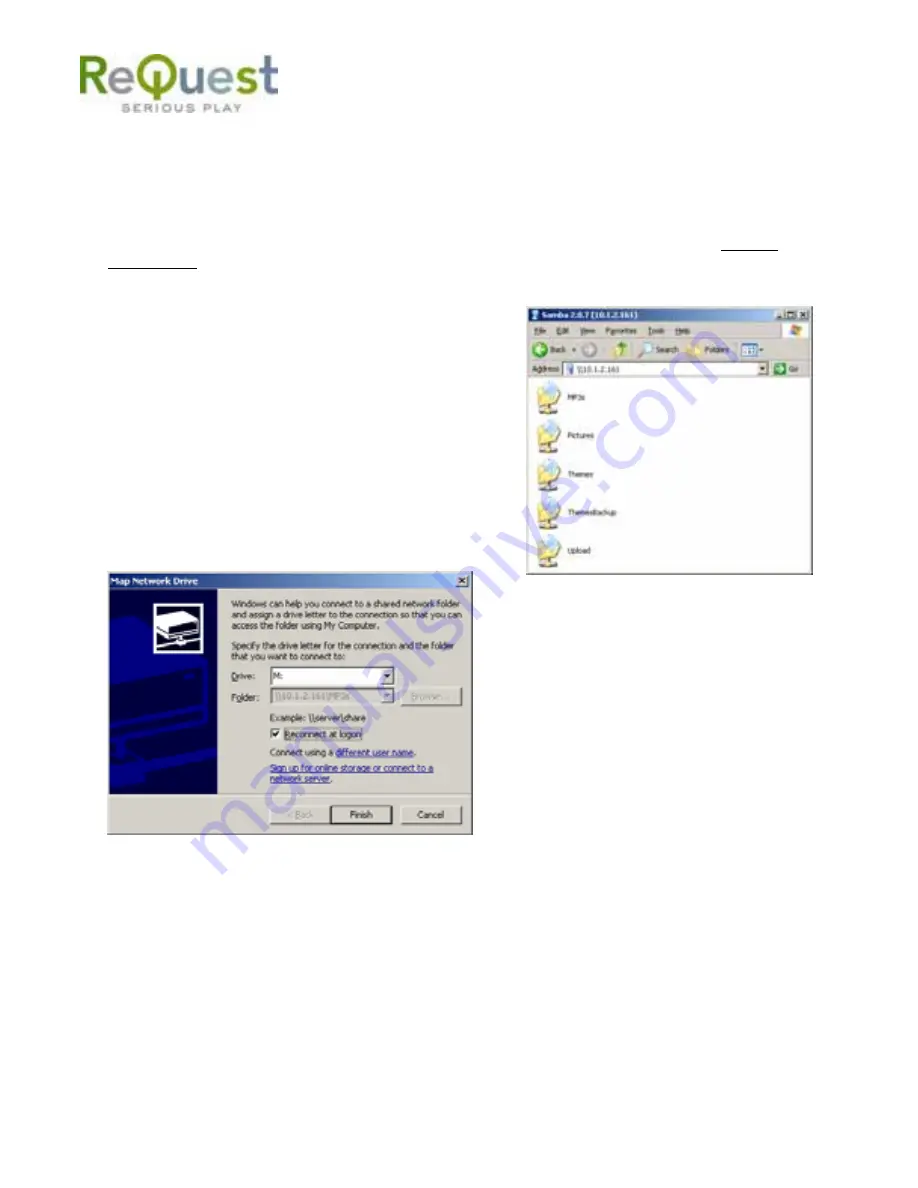
-23-
7 . M u s i c T r a n s f e r w i t h S A M B A ( W i n d o w s )
Music and new themes can be transferred to and from the AudioReQuest using SAMBA, also
known as Network Neighborhood in Windows. To see your ARQ via SAMBA on your home
network through Windows, point your Internet Explorer web browser to either of the following:
\\ARQ Name or \\IP Address, where ARQ Name is the name you entered and the IP address of
the AudioReQuest in Network Configuration Screen or as shown in MENU (F3)
→
System
Information. Note: Use the “\\” keys above the Enter key instead of “//” which brings
you to the Web Server. To connect using Mac OSX or Linux, please refer to the help guides
on
www.request.com
. Click on Support, then the Mac/Linux page under Integration.
Once connected to Samba, you will see 5 folders:
MP3s, Upload, Pictures, Themes, and Themes
Backup. For easy access in the future, we
recommend making shortcuts of the MP3s and
Upload shares directly on your desktop by clicking
and dragging. Rename the newly created shortcut
“MP3s” to something such as “Music on
AudioReQuest” and Upload to “Send Music to
AudioReQuest.” Alternatively you could map the
folders to behave as network drives by right clicking
the folder, choose map network drive, pick a drive
letter (i.e. “M” for MP3s), check-mark reconnect at
login, and choose Finish.
7 . 1 M P 3 s F o l d e r
You can copy music to your PC from the read-only MP3 folder. When you click on the MP3
folder, you may see one or more 12 digit hexadecimal number folders. The 12 digit zeroes
folder, if available, consists of the pre-loaded music on AudioReQuest. The other directories
consist of music added to the system and M3U playlist files. The music is arranged in an
Artist
→
Album directory hierarchy, with the music files stored in the album folders. Music
can be copied or click and dragged to your PC or to software on the PC, such as iPod
©
Portable Music Player applications or CD Burning software such as iTunes
©
and Roxio
©
.
Note: Any edits done on the AudioReQuest will be changed in the file’s ID3 tags.
Summary of Contents for AudioReQuest F.Series
Page 1: ...AudioReQuest USER MANUAL USER MANUAL...
Page 43: ......






























