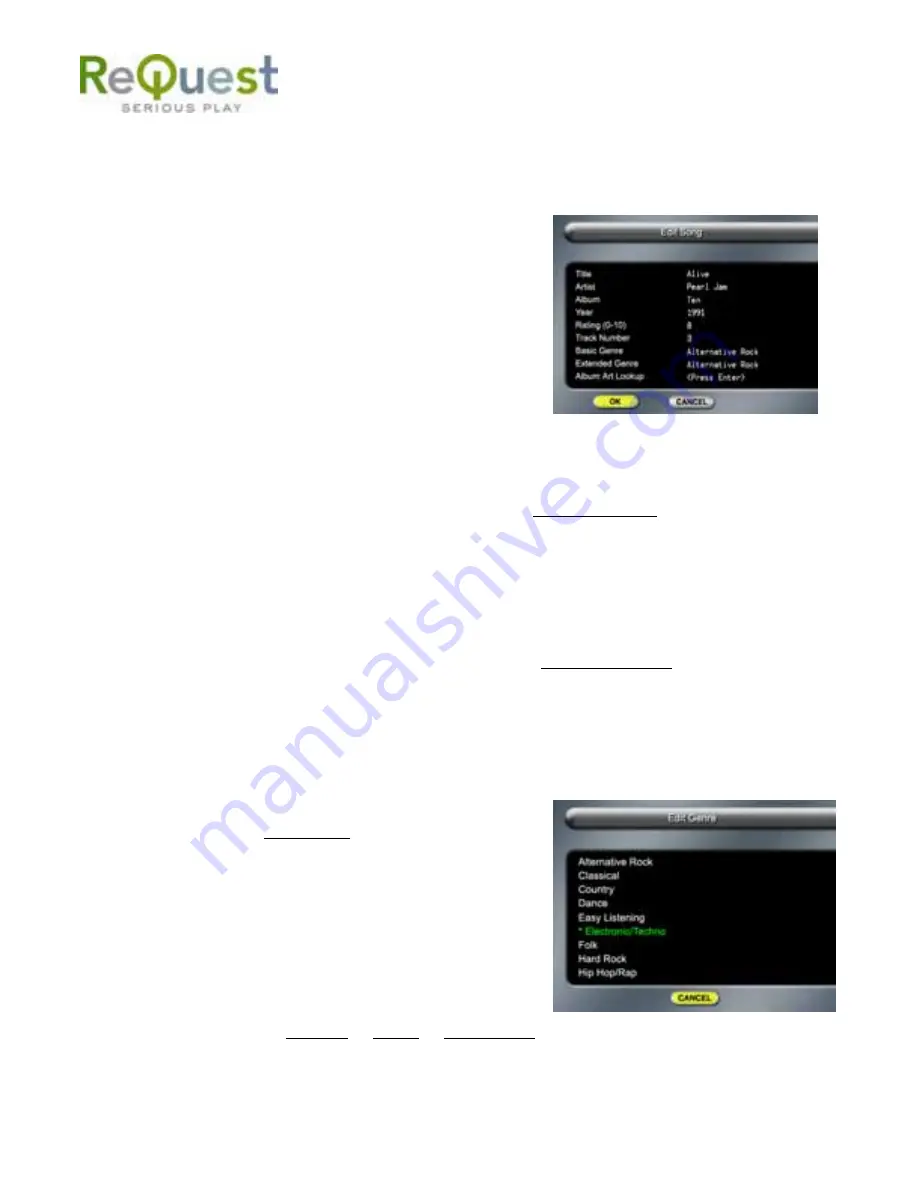
-21-
6 . 6 E d i t
AudioReQuest allows you to edit song titles, artist names, album titles, genres, and custom
playlists. You can enter text using the alphabet keys on the remote control or a keyboard.
You can also look up AlbumArt from the Internet for songs and albums.
6.6.1 Song
To edit the title, artist, album, AlbumArt, year, or
rating of a song stored on your AudioReQuest unit,
press the EDIT Command, ALT+Z (SHIFT+F12),
while the cursor is over the song you wish to edit.
Use the navigational arrows to move the cursor over
the information you want to edit. When you are
finished editing, place the cursor over the “OK” icon
and press the ENTER (ENTER) button. To cancel the
edit, move the cursor over the “Cancel” icon and
press ENTER (ENTER) or just press the CANCEL
(ESC) button.
6.6.2 Artist
To edit the name of an Artist press the EDIT Command, ALT+Z (SHIFT+F12), while the
cursor is over the Artist. The system will display the Edit Artist Name screen with the “Artist
Name” edit field highlighted for editing. Once changed, this will change the artist’s name in
all Albums and songs in this artist’s playlist. NOTE: Do NOT edit the other fields as it will
assign the change to all the songs of this artist. When complete, place the cursor over the
“OK” icon and press ENTER (ENTER).
6.6.3 Album
To edit the name of an Album, press the EDIT Command, ALT+Z (SHIFT+F12), while the
cursor is over the Album. The system will display the Edit Album Name screen with the
“Album Name” edit field highlighted for editing. This will change the album’s name in all
songs in this album. NOTE: Do NOT edit the other fields as it will edit all artists and songs
for the album with this path. When complete, place the cursor over the “OK” icon and press
ENTER (ENTER).
6.6.4 Genre
To edit the Genre of an artist, album, playlist or song
you can press EDIT Command, ALT+Z (SHIFT+F12),
to enter into the Edit Screen or you can press ALT-J
(Forward Slash / ) which will bring you into the
Genre list. From here you can simply choose the
genre that you want your selection to be placed in.
There are 2 modes available for Genres: Basic and
Extended. Basic is a simple list of 24 general
genres that keeps the GENRE category short.
Extended is a list of over 250 genres for those users
who want more detail in their music categorization.
By default, Basic is chosen. To change Genre mode,
go to MENU (F3)
→
Settings
→
Genre
→
Genre Mode.
Summary of Contents for AudioReQuest F.Series
Page 1: ...AudioReQuest USER MANUAL USER MANUAL...
Page 43: ......






























