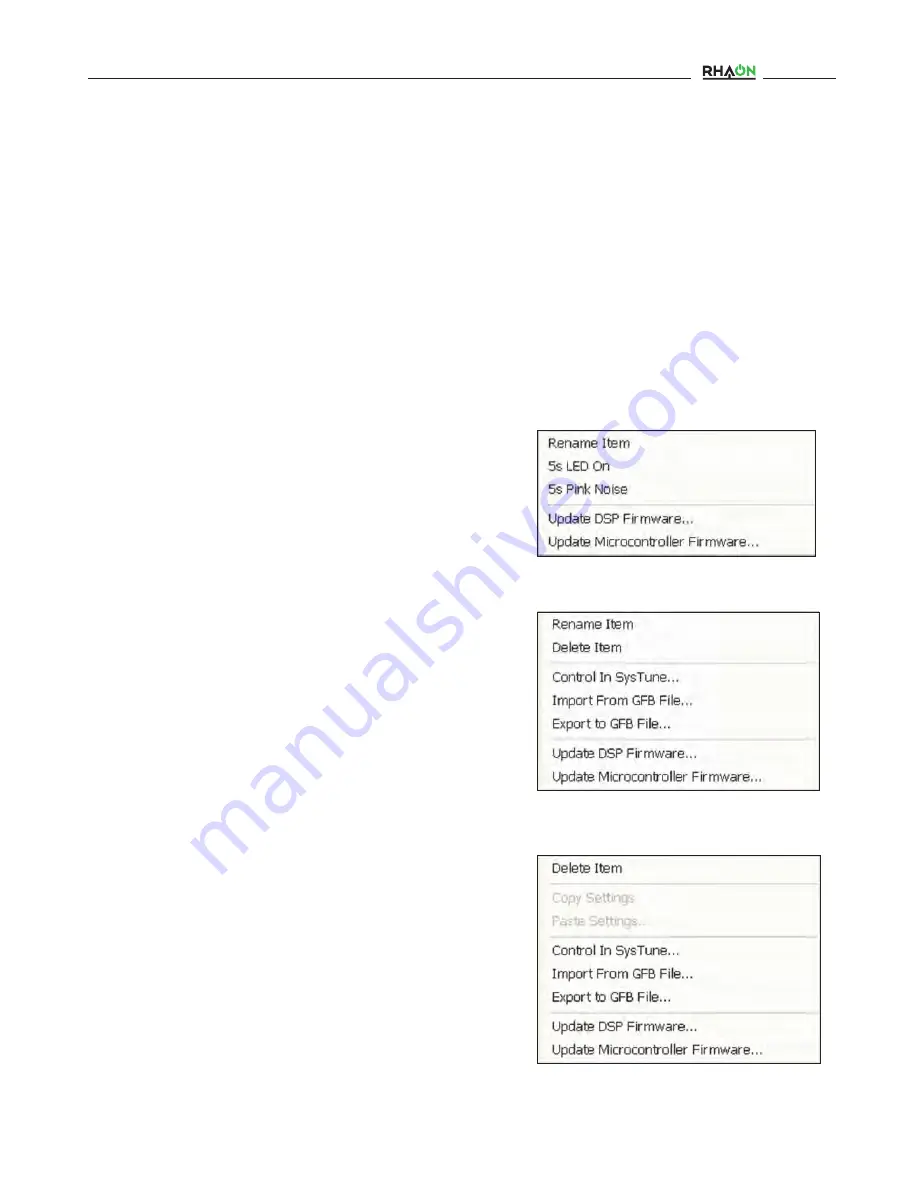
The latest microcontroller firmware files (.hex files) were installed in your loudspeaker before it was shipped to you. These files contain
the programming that runs the DSP microcontroller in RHAON Empowered amplifiers and are updated from time to time as the firmware
is improved.
If you are having problems with your system, we may ask you to update the firmware as part of troubleshooting. You’ll find the firmware
files on the RHAON download page below the Program and Bin File downloads. They need to be placed in the “MicroC_Firmware” sub
folder of your RHAON installation (typically “C:/Renkus-Heinz/RHAON/MicroC_Firmware”).
Important: When upgrading earlier versions of Microcontroller and DSP firmware to version 1.6, it is critical that the
Microcontroller firmware be installed first.
Step 1:
Open RHAON, scan the network and switch to either the Control or Supervise mode. Then right click on one of the loudspeaker
listings in the directory tree view or on the loudspeaker’s icon in the main display area to open a pop up menu.
Updating Microcontroller Firmware
41
The pop up menu will vary depending on which method you choose.
If you choose the loudspeaker’s listing under the Network sub directory,
the menu shown in figure 1 will pop up. Note that it also includes com-
mands for turning on the loudspeakers Wink light and for sending pink
noise to the loudspeaker to help you identify which loudspeaker you
have selected.
The menu in Figure 2 will appear if you opened the menu through list-
ing in the All Loudspeakers section of the directory tree. Notice that it
also allows you to set up an interface with SysTune. The interface
allows SysTune users to access the loudspeaker’s Control Properties
window and make final tuning adjustment while observing the results in
SysTune.
The Import and Export GFB files allow you to exchange data with the
EASE SpeakerLab program.
Accessing the pop up menu by right clicking on the Loudspeaker’s icon
produces the window shown in Figure 3. It is similar to the previous
menu, except for not allowing you to Rename the loudspeaker.
Be aware that on amplifiers having firmware versions prior to version
1.28 you will need to make sure the Loudspeaker is in the “Power On’
mode. Check the Power LED on the back of the amplifier to see if it is
lit or if the center of the Power indicator in the RHAON screen is
Green.
If not, either click the Power button in RHAON or use the Volume Up
and Volume Down buttons on the amplifier (press and hold down both
buttons at the same time for 3 seconds) to turn the power On.
Figure 1
Figure 3
Figure 2
Users Manual















































