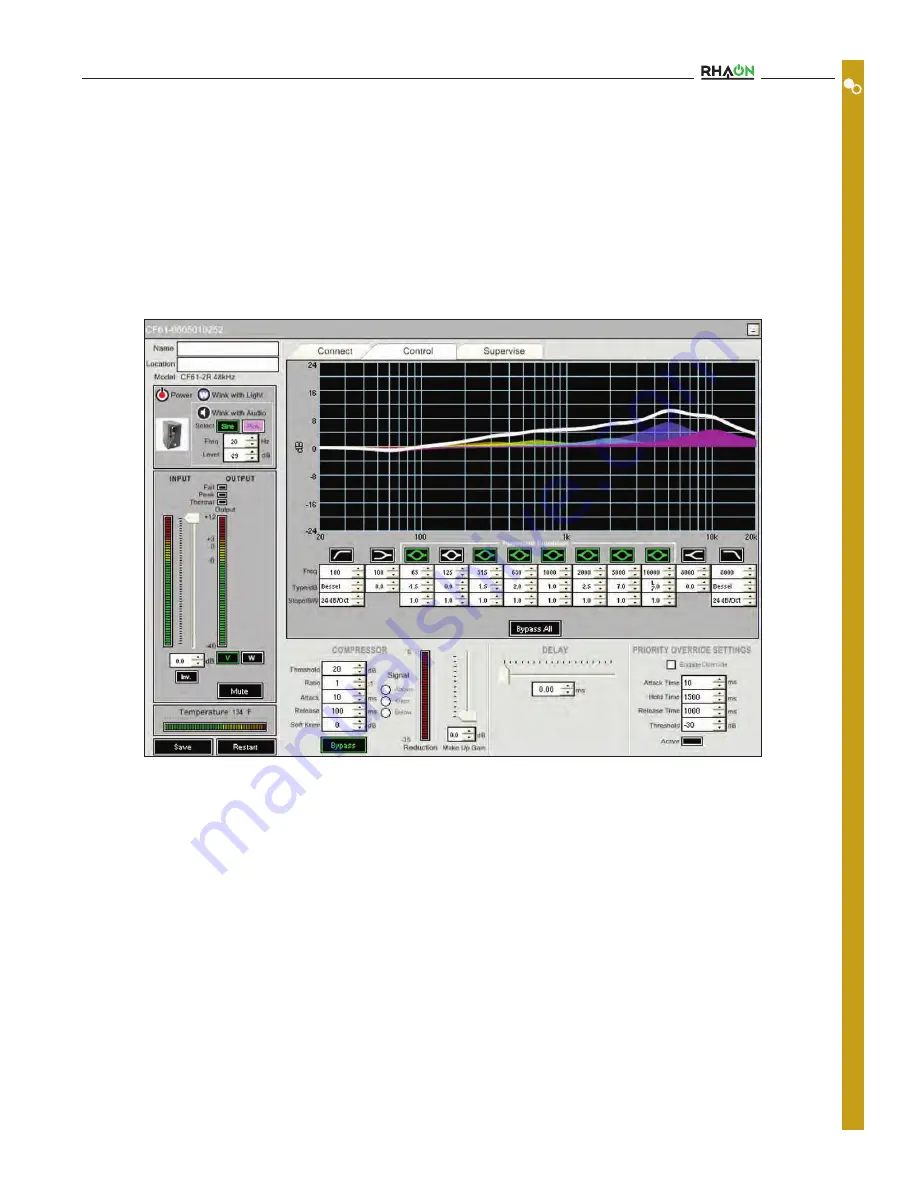
23
Saving Your Project
It’s always a good idea to save your work regularly when using any computer software. If you have not done so, RHAON will remind
you with a prompt if you attempt to close the program without saving.
When you are ready to save your work, select Save from the File pull down menu to open the familiar Windows File Save screen
shown below. Name your project, browse to the desired file location and Save the file.
Note that you are saving the project file to your computer and not saving (loading) it into the loudspeaker.
Saving Changes
Inside each loudspeaker’s Connect, Control and Supervise Properties window is a blank black bar in the lower left corner. Whenever
you make a change in the loudspeaker settings, the word Save will appear in this space. This is a reminder that a change has been
made and needs to be saved if you want to keep it. Pressing the Save button will save the change(s) to the project file and to the
loudspeaker’s flash memory..
Note that although the changes are being sent to the project file, the project file itself is not being saved.
C
O
N
T
R
O
L
M
O
D
E
Users Manual






























