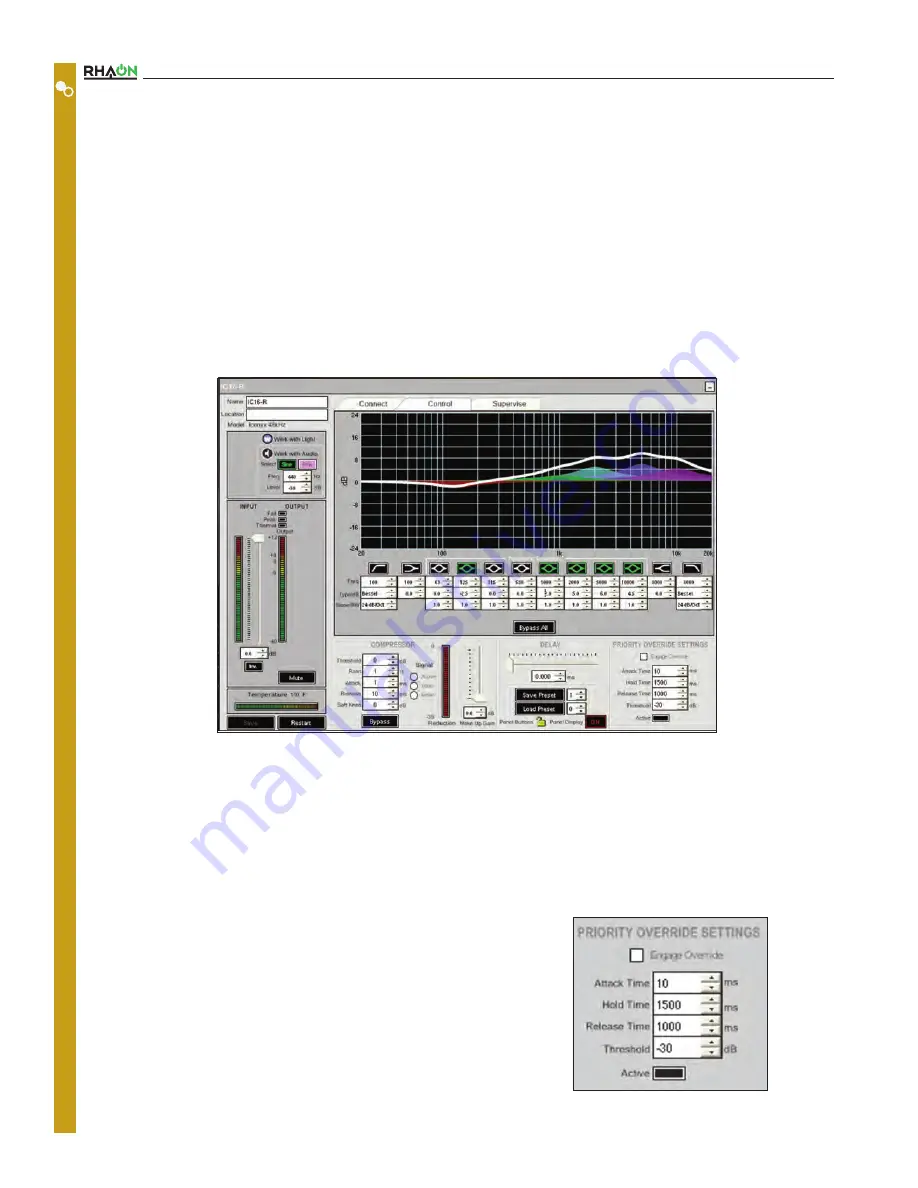
Users Manual
On the right side of the Control Properties window, in the upper dark grey section, you will see a frequency response graph.
Underneath it are controls for 12 filters. To select a filter, click the button above its white data fields; then either type in your values, use
the up-down arrows or scroll with your mouse to adjust the parameters. At the far left is a high pass filter; its low pass counterpart is at
the far right. These filters have three controls: Cutoff Frequency, Type (Bessel, Butterworth, etc.), and Slope. The pair of filters to the
inside are shelving filters, with controls for corner frequency and boost/cut.
The center section gives you control of 8 fully parametric filters, with controls for center frequency, boost/cut and bandwidth in octaves.
When you activate a filter, its button turns green and it appears on the graph – each filter appears in a different color. A solid line shows
the overall EQ curve. The Bypass All button at the bottom of this section lets you compare filtered and unfiltered signals quickly.
All filter parameters can be controlled with the scroll wheel on your mouse. Click inside the control field and scroll to set:
Gain, Bandwidth, Frequency, etc.
Below the EQ section in the light grey area, you’ll find a Compressor on the left. The controls – Threshold, Ratio, Attack Time, Release
Time and Soft Knee – are similar to the EQ controls. You can type in values, use the Up/Down buttons, or scroll with your mouse to
find the values you want. Under Signal you will find buttons that set the compressor’s trigger point Above, At or Below the Knee. When
the compressor is operating, the Bypass button is red and the Gain Reduction meter on the right side of this section lights up. To turn
the compressor off or compare the uncompressed output, click the Bypass button.
To the right of the compression Reduction Meter is the Make-Up Gain control. This control can be used to restore RMS levels of the
compressed signal to those expected of the signal pre-compression. It has a range of 0 to +12 dBa.
The RHAON input module's DSP has 340 milliseconds of signal delay available if you are using the 48 kHz sample rate; 170 millisec-
onds if you are using 96 kHz. Use either the up-down arrows or the slider control to
adjust the delay time.
Priority Override is one of the unique features of RHAON. It allows you to assign signal-
activated priority override capabilities to any one of the array’s multiple inputs. The
Priority Override controls in the lower right section of the properties window allow you to
set the Attach Time, the Hold Time, the Release Time and the Threshold level.
22
22
C
O
N
T
R
O
L
M
O
D
E






























