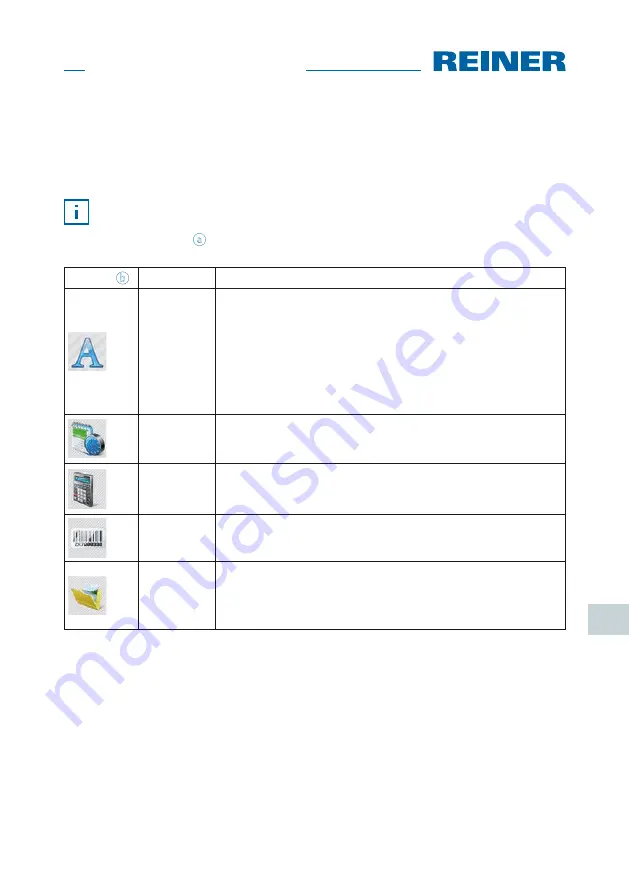
51
jetStamp graphic
970
GB
2.2.2. Objects
Print patterns are assembled from objects of the five object groups described below.
Objects can be freely placed by drag and drop
(see „Example Workflow:Generate Print Pattern“ Page 53).
The format of each object group can be individually configured. Menus for format
settings are called by right-clicking the respective object or in the tab “Format”
in the menu bar
a
. Detailed information (see „Online Help“ Page 53).
Icon bar
b
Command
Description
Text
Enter the desired text in the cursor position. Font type and
style depend on the set text format. Double-clicking the text
terminates text input mode.
Text can also be inserted via the Windows clipboard
(see „Online Help“ Page 53).
The font size is adjusted to the grid height automatically when
the grid is active.
Date/
Time
Font type, style, size and format can be set individually.
Numbering
machine
The numbering machine is used for continuous numbering.
Starting value, step width and direction, font type, style and
size can be set.
Barcode
The format settings offer several barcode formats.
Graphic
After insertion of a graphical object, a file selection window
opens. Select the desired graphic and confirm with “Open”.
Information on available image formats, resolutions and con-
version factors; see online help.






























