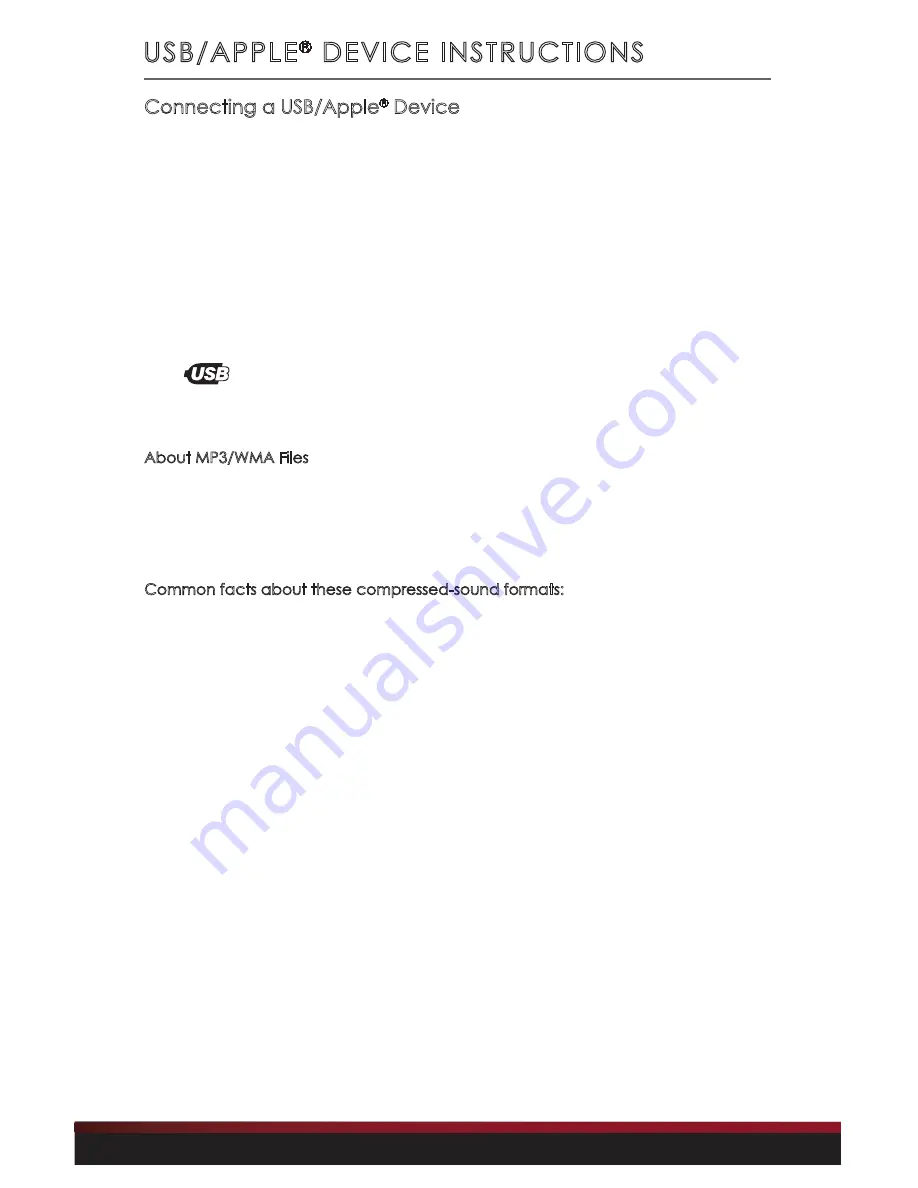
39
USB/APPLE
®
DEVICE INSTRUCTIONS
Connecting a USB/Apple
®
Device
The USB 1 and USB 2 inputs are located at the rear of the radio body.
The USB cables must be routed to a convenient and accessible
location for plugging in USB devices.
Once you’ve turned on your radio and connected your flash drive,
iPod
®
/iPhone
®
or supported USB device to one of the USB inputs, the
radio will display
USB 1
or
USB 2
for three seconds. Then the radio will
automatically find your songs and begin playing them.
The
icon appears on the lower part of the display
during USB playback.
About MP3/WMA Files
MP3 (MPEG Audio Layer-3) and WMA (Windows Media Audio) is a format for
compressed audio files. When your radio is in USB mode (USB 1 or USB 2), you can play
MP3 and unprotected (no DRM) WMA files on a flash drive.
Common facts about these compressed-sound formats:
• High bit rate and high sampling frequencies are
recommended for high sound quality.
• Selecting VBR (Variable Bit Rate) is not recommended because playing
time is not displayed properly and there may be some audible skipping
artifacts. The playback sound quality differs depending on the encoding
circumstances. For details, refer to the user manual of your encoding software.
• When adding MP3 files to your flash drive, it is recommended
to set the bit rate to “fixed” at 128 kbps or better.
• When adding WMA files to your flash drive, it is recommended to
set the bit rate to “fixed” at 64 kbps. Do not set the copy protect
attribute on the WMA file or you will not be able to play the track.
• Redondo will read only FAT32 formatted flash drives.
This radio will NOT read NTFS formatted drives.
• Redondo will read files placed in the root directory first before playing files in the
folder structure of the drive.
• Redondo will play your MP3 or WMA files in the same order that you copy them to
your USB device – the files copied first will play first.













































