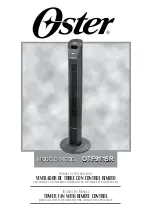9. Upgrade your firmware or perform a hardware rediscover to ensure that your camera recognizes the new fan. For
more information, go to
"Configure Firmware" on page 27
NOTE:
If you need to replace any screws, submit a Support ticket at
C O PYR I G HT © 2 0 1 9 R ED.C O M , LLC
9 5 5 - 0 0 1 2 , R EV - N
|
1 4
DSMC FAN 2.0 UPGRADE INSTRUCTIONS