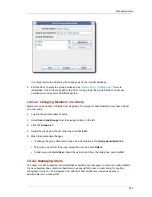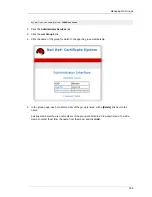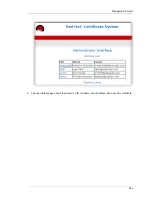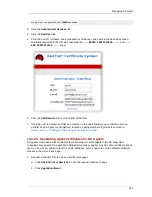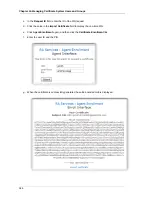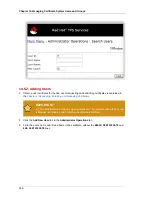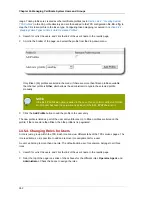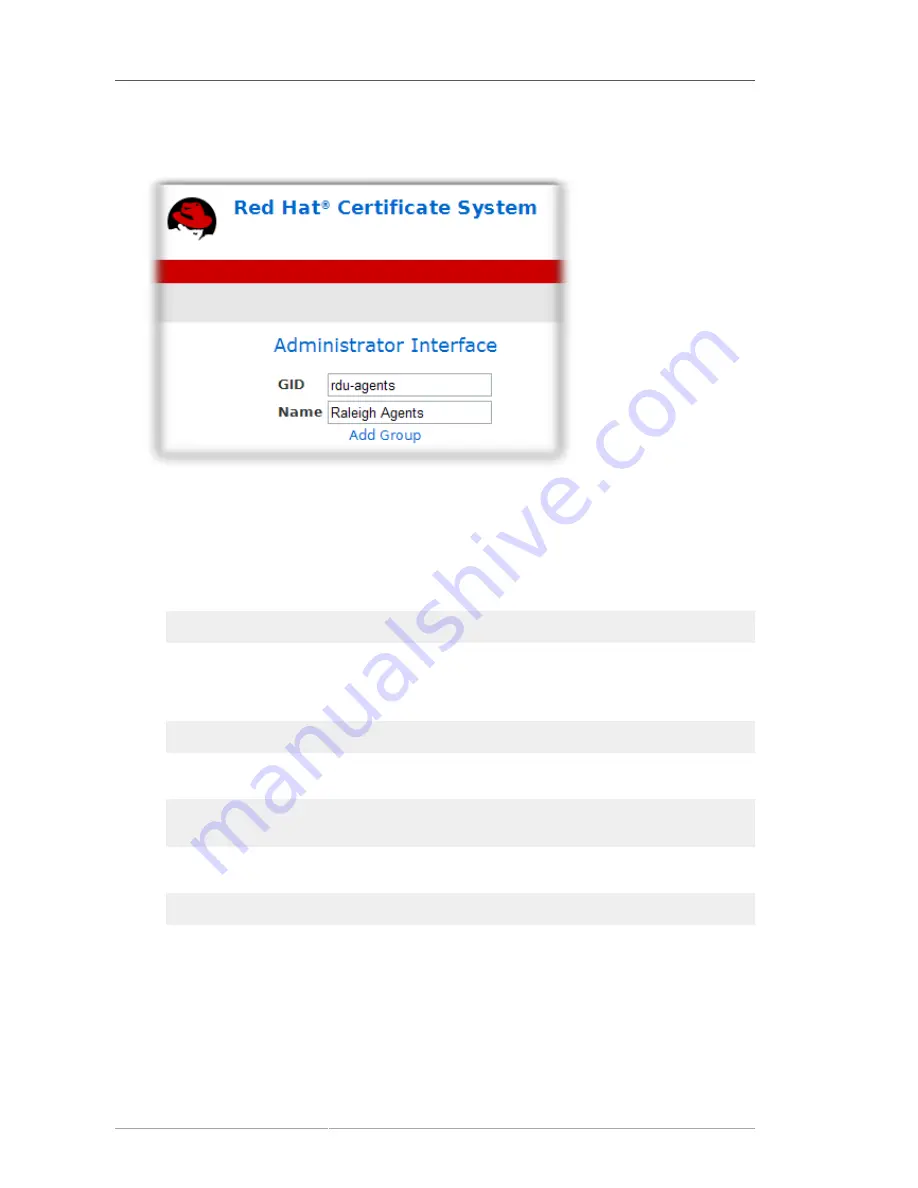
Chapter 14. Managing Certificate System Users and Groups
338
4. Fill in the group ID and the name of the group; the name can be longer than the GID, more like a
description, to help differentiate the group.
5. Click the
Add New Group
link at the top of the form.
6. After the group is created, add it to the RA configuration so that the group has agent or
administrative functions.
a. Stop the RA instance.
service pki-ra stop
Always stop a subsystem before editing the subsystem configuration files.
b. Open the
CS.cfg
file.
vim /var/lib/pki-ra/conf/CS.conf
c. Add the new group's GID to the administrator or agent group list.
admin.authorized_groups=administrators,
example
agent.authorized_groups=administrators,agents,
example
d. Start the RA instance.
service pki-ra start
14.4.1.3. Adding and Removing Users in an RA Group
When a group is created, it does not have any members. Likewise, as new users are added, they have
to be added to a group for them to be granted any privileges to the RA.
1. Open the RA services page.
Summary of Contents for CERTIFICATE SYSTEM 8.0 - ADMINISTRATION
Page 42: ...20 ...
Page 43: ...Part I Setting up Certificate Services ...
Page 44: ......
Page 190: ...168 ...
Page 208: ...186 ...
Page 223: ...Part II Additional Configuration to Manage CA Services ...
Page 224: ......
Page 256: ...234 ...
Page 270: ...248 ...
Page 280: ...258 ...
Page 292: ...270 ...
Page 293: ...Part III Managing the Subsystem Instances ...
Page 294: ......
Page 408: ...386 ...
Page 438: ...416 ...
Page 439: ...Part IV References ...
Page 440: ......
Page 503: ...Netscape Defined Certificate Extensions Reference 481 OID 2 16 840 1 113730 13 ...
Page 504: ...482 ...
Page 556: ...534 ...
Page 564: ...542 ...