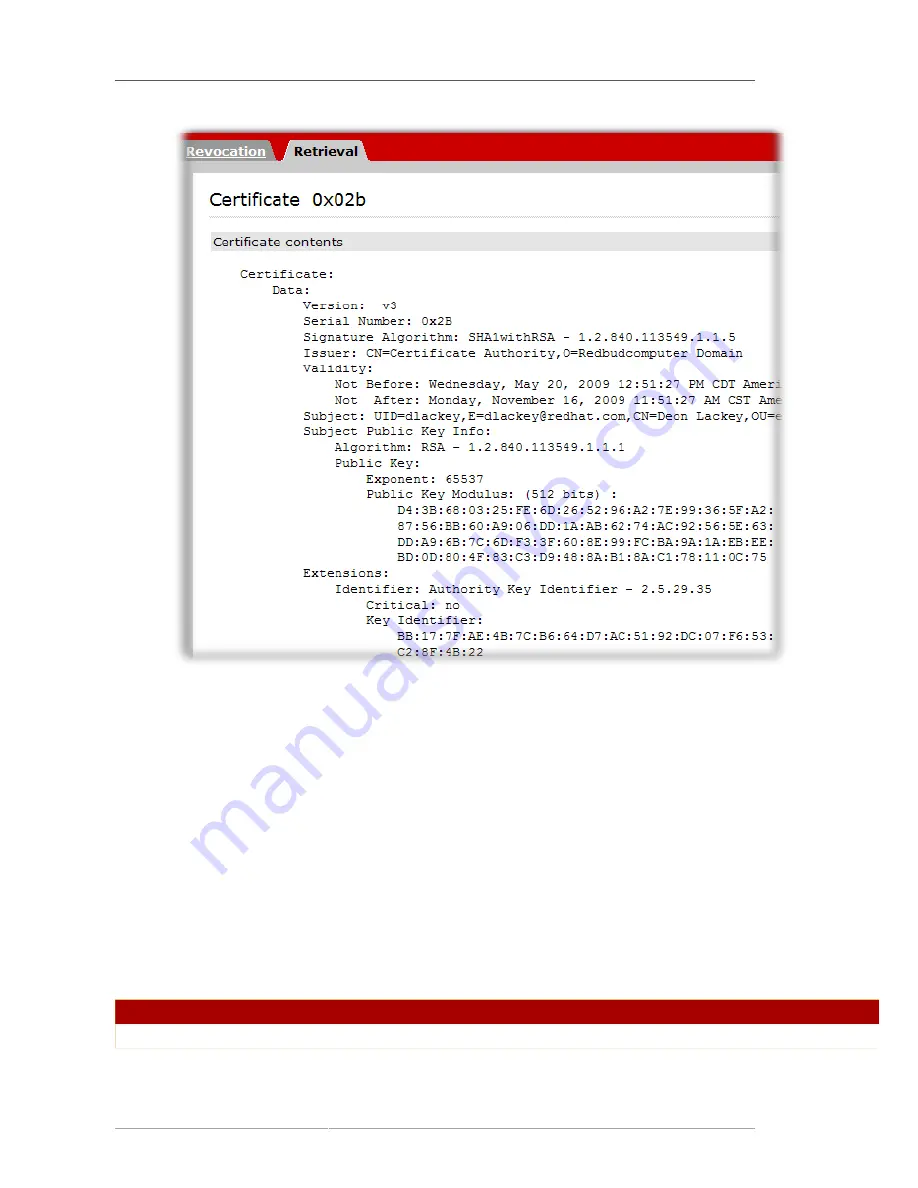
Chapter 4. Requesting, Enrolling, and Managing Certificates
84
There are two actions that can be taken through this page:
• To install this certificate on a server or other application, scroll down to the
Installing This
Certificate in a Server
section, which contains the base-64 encoded certificate.
• If this is a client certificate that will be installed directly in the web browser, scroll down to
the
Importing This Certificate
section, and click the
Import your certificate
or
Import S/
MIME certificate
button.
f.
Copy the base-64 encoded certificate, including the
-----BEGIN CERTIFICATE-----
and
-----END CERTIFICATE-----
marker lines, to a text file. Save the text file, and use
it to store a copy of the certificate in a subsystem's internal database. See
Section 14.3.2.1,
“Creating Users”
.
For information about using the
certutil
command, see
http://www.mozilla.org/projects/security/pki/
nss/tools/certutil.html
.
Option
Description
-R
Flag to generate a certificate request.
Summary of Contents for CERTIFICATE SYSTEM 8.0 - ADMINISTRATION
Page 42: ...20 ...
Page 43: ...Part I Setting up Certificate Services ...
Page 44: ......
Page 190: ...168 ...
Page 208: ...186 ...
Page 223: ...Part II Additional Configuration to Manage CA Services ...
Page 224: ......
Page 256: ...234 ...
Page 270: ...248 ...
Page 280: ...258 ...
Page 292: ...270 ...
Page 293: ...Part III Managing the Subsystem Instances ...
Page 294: ......
Page 408: ...386 ...
Page 438: ...416 ...
Page 439: ...Part IV References ...
Page 440: ......
Page 503: ...Netscape Defined Certificate Extensions Reference 481 OID 2 16 840 1 113730 13 ...
Page 504: ...482 ...
Page 556: ...534 ...
Page 564: ...542 ...
















































