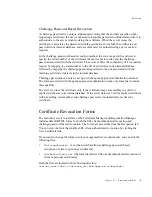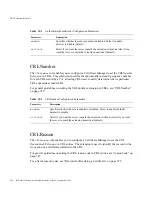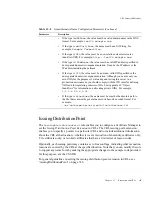Setting Up the Issuance of CRLs
580
Red Hat Certificate System Administrator’s Guide • September 2005
3.
To delete an issuing point, select that issuing point and click Delete.
To edit an issuing point, select that issuing point and click Edit. You can only change
the description for the issuing point, and change the status from enabled to disabled.
4.
To add an issuing point, click Add.
The CRL Issuing Point Editor window appears.
You may want to expand this window by dragging at one of the corners, some fields in
this window do not appear large enough to read the content.
5.
Create the Issuing Point by specifying the following fields:
Enable.
Select to enable this Issuing Point; deselect to disable.
CRL Issuing Point name.
Provide a name for this issuing point, spaces are not
allowed.
Description.
Type a description for this Issuing Point.
6.
Click OK.
7.
In order to view and configure this issuing point, you need to close the CS console and
log back into it. When you log back in, the new issuing point will appear below the
CRL Issuing Points entry in the navigation tree.
All the CRLs you created will appear on the Update Revocation List page of the Agent
Services pages.
8.
You need to configure this new issuing point, and set up any CRL extensions that will
be used in this CRL. See “Configuring CRLs for Each Issuing Point,” on page 580 for
details on configuring an issuing point. See “Setting CRL Extensions,” on page 582 for
details on setting up the CRL extensions.
Configuring CRLs for Each Issuing Point
You can specify information, such as the generation interval, the CRL version (whether to
include CRL extensions), and the signing algorithm the Certificate Manager should use for
signing the CRL object for each CRL defined by an issuing point. You need to configure
the CRLs for each issuing point you set up.
To configure CRLs for an issuing point:
1.
In the navigation tree, select Certificate Manager, and then select CRL Issuing Points.
2.
Select the Issuing Point by selecting its name below the Issuing Points entry.
Summary of Contents for CERTIFICATE 7.1 ADMINISTRATOR
Page 1: ...Administrator s Guide Red Hat Certificate System Version7 1 September 2005 ...
Page 22: ...22 Red Hat Certificate System Administrator s Guide September 2005 ...
Page 128: ...Cloning a CA 128 Red Hat Certificate System Administrator s Guide September 2005 ...
Page 368: ...ACL Reference 368 Red Hat Certificate System Administrator s Guide September 2005 ...
Page 460: ...Constraints Reference 460 Red Hat Certificate System Administrator s Guide September 2005 ...
Page 592: ...CRL Extension Reference 592 Red Hat Certificate System Administrator s Guide September 2005 ...