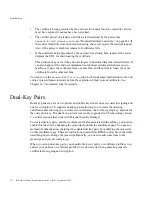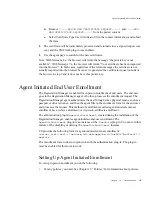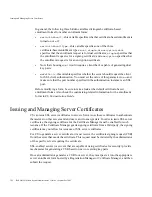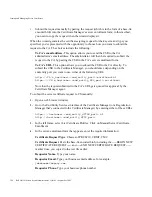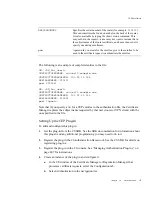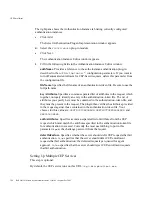Automated Enrollment
Chapter 10
Authentication
383
•
Set any policies for certificate extensions, or for constraints on certificates, see Chapter
12, “Policies” for information about policies. Alternatively, you can enroll users
through the certificate profile functionality setting policies for specific certificates in
the certificate profile, see Chapter 11, “Certificate Profiles” for information about
policies.
•
Create an instance of the
PortalEnroll
Authentication plug-in module and configure
the instance. See “Setting Up the PortalEnroll Authentication,” on page 383 for details.
•
Customize the HTML enrollment forms. Make sure the proper authentication method
is contained in the form, and do any other customization required.
In the enrollment form you use, be sure to include the following line, and replace
myAuthMgr
with the name of the authentication instance you added.
<INPUT TYPE="HIDDEN" NAME="authenticator" VALUE="myAuthMgr">
For more information on customizing the enrollment forms, see the
CS Customization
Guide
.
•
In the case of certificate profile-based enrollments, customize the enrollment forms by
configuring the inputs in the certificate profile. Make sure you include the information
that will be needed by the plug-in to authenticate the user. If the default inputs do not
contain all of the information that needs to be collected, you can either create an input
that does using the CS SDK, or submit a request created with a third-party tool.
Setting Up the PortalEnroll Authentication
To setup this method of authentication:
1.
In the CS window of the Certificate Manager or Registration Manager that processes
certificate requests, select the Configuration tab.
2.
Select Authentication in the navigation tree.
The right pane shows the Authentication Instance tab listing currently configured
authentication instances.
3.
Click Add.
The Select Authentication Plug-in Implementation window appears.
4.
Select the
PortalEnroll
plug-in module.
5.
Click Next.
The Authentication Instance Editor window appears.
6.
Fill in the following fields in the Authentication Instance Editor window:
Summary of Contents for CERTIFICATE 7.1 ADMINISTRATOR
Page 1: ...Administrator s Guide Red Hat Certificate System Version7 1 September 2005 ...
Page 22: ...22 Red Hat Certificate System Administrator s Guide September 2005 ...
Page 128: ...Cloning a CA 128 Red Hat Certificate System Administrator s Guide September 2005 ...
Page 368: ...ACL Reference 368 Red Hat Certificate System Administrator s Guide September 2005 ...
Page 460: ...Constraints Reference 460 Red Hat Certificate System Administrator s Guide September 2005 ...
Page 592: ...CRL Extension Reference 592 Red Hat Certificate System Administrator s Guide September 2005 ...