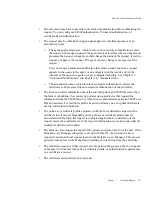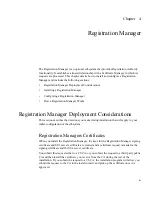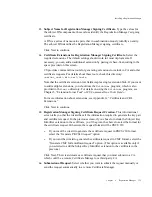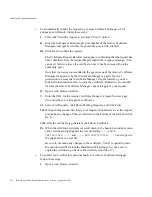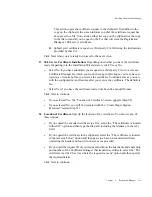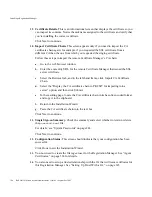Installing a Registration Manager
Chapter 4
Registration Manager
135
13.
Subject Name for Registration Manager Signing Certificate.
Type the values for
the subject DN components; these values identify the Registration Manager’s signing
certificate.
A DN is a series of name-value pairs that in combination uniquely identify an entity.
The subject DN identifies the Registration Manager signing certificate.
Click Next to continue.
14.
Certificate Extensions for Registration Manager Signing Certificate.
Select the
required extensions. The default settings should work for most deployments. If
necessary, you can add an additional extension by pasting its base-64 encoding in the
space provided on this screen.
CS provides command-line tools for generating extensions to include in CA and other
certificate requests. For details about these tools, check this directory:
<server_root>/bin/cert/tools
Note that the certificate extension text field accepts a single extension blob. If you want
to add multiple extensions, you should use the
ExtJoiner
program, which is also
provided in the
tools
directory. For details on using the
ExtJoiner
program, see
Chapter 5, “Extension Joiner Tool” of
CS Command-Line Tools Guide
.
For more information about extensions, see Appendix G, “Certificate and CRL
Extensions.”
Click Next to continue.
15.
Registration Manager Signing Certificate Request Creation.
This informational
screen tells you that the wizard has all the information required to generate the key pair
and certificate request. In the previous screen, if you chose to include the Subject Key
Identifier extension in the certificate, you’ll be given the choice to select the format for
the certificate request. Otherwise, the request format will be PKCS #10.
❍
If you want the wizard to generate the certificate request in PKCS #10 format,
select the “Generate PKCS10 request” option.
❍
If you want the wizard to generate the certificate request in CMC format, select the
“Generate CMC full enrollment request” option. (This option is available only if
you selected to add the Subject Key Identifier extension to the certificate in the
previous.)
Click Next. The wizard creates a certificate request that you must submit to a CA,
which could be a remote Certificate Manager or a third-party CA.
16.
Submission of Request.
Select whether you want to submit the request manually or
send the request automatically to a remote Certificate Manager.
Summary of Contents for CERTIFICATE 7.1 ADMINISTRATOR
Page 1: ...Administrator s Guide Red Hat Certificate System Version7 1 September 2005 ...
Page 22: ...22 Red Hat Certificate System Administrator s Guide September 2005 ...
Page 128: ...Cloning a CA 128 Red Hat Certificate System Administrator s Guide September 2005 ...
Page 368: ...ACL Reference 368 Red Hat Certificate System Administrator s Guide September 2005 ...
Page 460: ...Constraints Reference 460 Red Hat Certificate System Administrator s Guide September 2005 ...
Page 592: ...CRL Extension Reference 592 Red Hat Certificate System Administrator s Guide September 2005 ...