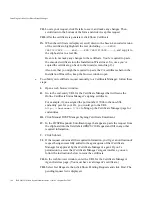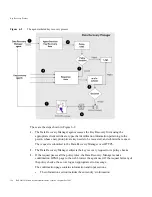Configuring the Online Certificate Status Manager
Chapter 5
OCSP Responder
181
Setting Up Jobs
The jobs feature that allows you to send automated jobs is disabled after installation. The
Online Certificate Status Manager contains the framework for jobs, but does not contain
any prebuilt jobs. You can build jobs using the CS SDK. For detailed information on setting
up publishing, see Chapter 14, “Automated Jobs.”
Identifying the CA to the OCSP Responder
Before you configure a Certificate Manager to publish CRLs to the Online Certificate
Status Manager, you must identify the Certificate Manager to the Online Certificate Status
Manager. You do this by storing the Certificate Manager’s
CA signing certificate
in the
internal database of the Online Certificate Status Manager. The Certificate Manager signs
CRLs with the key pair associated with this certificate; the Online Certificate Status
Manager verifies the signature against the stored certificate.
1.
Get the Certificate Manager’s CA signing certificate in base 64 encoded format. You
should be able to get this from the end-entity interface of the CA that issued the
certificate, or the end-entity interface of the Certificate Manager if the certificate is
self-signed.
2.
Go to the Online Certificate Status Manager’s Agent interface. The URL is:
h
ttps://<hostname>:<port>
.
The Online Certificate Status Manager Agent Services interface appears.
3.
In the left frame, click Add Certificate Authority.
4.
In the form, paste the encoded CA signing certificate inside the text area labeled “Base
64 encoded certificate (including the header and footer).”
5.
Click Add.
The certificate is added to the internal database of the Online Certificate Status
Manager.
6.
To verify that the certificate is added successfully, in the left frame, click List
Certificate Authorities.
The resulting form should show information about the Certificate Manager (CA) you
just added. Note the values assigned to the “This Update,” “Next Update,” and
“Requests Served Since Startup” fields. All three fields should show a value of zero
(0).
Summary of Contents for CERTIFICATE 7.1 ADMINISTRATOR
Page 1: ...Administrator s Guide Red Hat Certificate System Version7 1 September 2005 ...
Page 22: ...22 Red Hat Certificate System Administrator s Guide September 2005 ...
Page 128: ...Cloning a CA 128 Red Hat Certificate System Administrator s Guide September 2005 ...
Page 368: ...ACL Reference 368 Red Hat Certificate System Administrator s Guide September 2005 ...
Page 460: ...Constraints Reference 460 Red Hat Certificate System Administrator s Guide September 2005 ...
Page 592: ...CRL Extension Reference 592 Red Hat Certificate System Administrator s Guide September 2005 ...