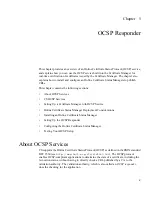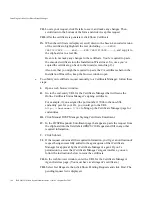Installing an Online Certificate Status Manager
Chapter 5
OCSP Responder
169
IX.
Locate your request, click Details to see it.
X.
After checking the rest of the certificate request and making any changes,
scroll to the bottom, and click Approve Request.
XI.
When the certificate is displayed, scroll down to the base-64 encoded version
of the certificate, highlight all the text (including
-----BEGIN
CERTIFICATE -----
and
-----END CERTIFICATE-----
), and copy it to
the clipboard or to a text file.
Be sure to not make any changes to the certificate. You’re required to paste
the encoded certificate into the Installation Wizard next. So, once you’ve
copied the certificate, go back to the wizard screen (Step 13).
Also note that you might be required to paste the CA certificate chain in the
Installation Wizard. So, keep the browser window open.
❍
To submit your certificate request manually to a third-party CA, follow these
steps:
I.
Make sure that the certificate request (including
-----BEGIN NEW
CERTIFICATE REQUEST -----
and
-----END NEW CERTIFICATE
REQUEST -----)
is highlighted, and click the Copy to Clipboard button.
This action copies the certificate request to the clipboard. In addition to the
copy on the clipboard, the screen informs you that the certificate request has
been saved to a file. You can use either the copy on the clipboard or the copy
in the file to transfer your request to the CA that will issue the Online
Certificate Status Manager’s signing certificate.
II.
Submit your certificate request to a third-party CA, following the instructions
provided by that CA.
Click Next when you are ready to proceed.
13.
Online Certificate Status Manager Signing Certificate Installation.
Depending on
whether you have the certificate ready for pasting into the Installation Wizard screen,
click Yes or No.
❍
Select No if you have submitted your request to a third-party CA or to a remote
Certificate Manager for which you do not have agent privileges, you may have to
wait days or weeks before you receive the certificate. Continue as far as you can
with the configuration, and resume after you receive the certificate. The default
selection is No.
❍
Select Yes if you have the certificate ready in its base-64 encoded format.
Click Next to continue.
Summary of Contents for CERTIFICATE 7.1 ADMINISTRATOR
Page 1: ...Administrator s Guide Red Hat Certificate System Version7 1 September 2005 ...
Page 22: ...22 Red Hat Certificate System Administrator s Guide September 2005 ...
Page 128: ...Cloning a CA 128 Red Hat Certificate System Administrator s Guide September 2005 ...
Page 368: ...ACL Reference 368 Red Hat Certificate System Administrator s Guide September 2005 ...
Page 460: ...Constraints Reference 460 Red Hat Certificate System Administrator s Guide September 2005 ...
Page 592: ...CRL Extension Reference 592 Red Hat Certificate System Administrator s Guide September 2005 ...