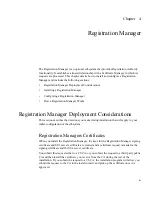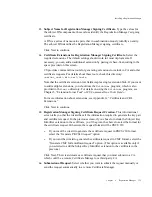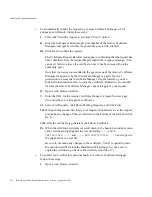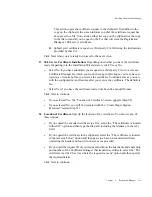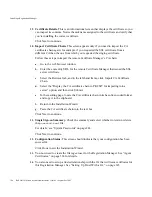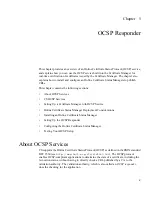Installing a Registration Manager
Chapter 4
Registration Manager
143
This action copies the certificate request to the clipboard. In addition to the
copy on the clipboard, the screen informs you that the certificate request has
been saved to a file. You can use either the copy on the clipboard or the copy
in the file to transfer your request to the CA that will issue the Registration
Manager’s SSL server certificate.
II.
Submit your certificate request to a third-party CA, following the instructions
provided by that CA.
Click Next when you are ready to proceed to the next screen.
27.
SSL Server Certificate Installation.
Depending on whether you have the certificate
ready for pasting into the Installation Wizard screen, click Yes or No.
❍
Select No if you have submitted your request to a third-party CA or to a remote
Certificate Manager for which you do not have agent privileges, you may have to
wait days or weeks before you receive the certificate. Continue as far as you can
with the configuration, and resume after you receive the certificate. The default is
No.
❍
Select Yes if you have the certificate ready in its base-64 encoded format.
Click Next to continue.
❍
If you selected Yes, the “Location of Certificate” screen appears (Step 28).
❍
If you selected No, you will be presented with the “Create Single Signon
Password” screen (Step 31).
28.
Location of Certificate.
Specify the location of the certificate. You can use any of
these options:
❍
If you copied the encoded certificate to a file, select the “The certificate is located
in this file” option and then type the file path, including the filename, in the text
field.
❍
If you copied the certificate to the clipboard, select the “The certificate is located
in the text area below” option and then paste in a base-64 encoded certificate
(including the header and footer) in the text area provided.
❍
If you noted the request ID of your request and know the host name and end-entity
port number of the Certificate Manager that issued the certificate, select the “The
certificate is at the CS server where the request was sent” option and then specify
the required details.
Click Next to continue.
Summary of Contents for CERTIFICATE 7.1 ADMINISTRATOR
Page 1: ...Administrator s Guide Red Hat Certificate System Version7 1 September 2005 ...
Page 22: ...22 Red Hat Certificate System Administrator s Guide September 2005 ...
Page 128: ...Cloning a CA 128 Red Hat Certificate System Administrator s Guide September 2005 ...
Page 368: ...ACL Reference 368 Red Hat Certificate System Administrator s Guide September 2005 ...
Page 460: ...Constraints Reference 460 Red Hat Certificate System Administrator s Guide September 2005 ...
Page 592: ...CRL Extension Reference 592 Red Hat Certificate System Administrator s Guide September 2005 ...