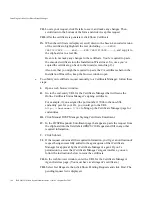Installing an Online Certificate Status Manager
174
Red Hat Certificate System Administrator’s Guide • September 2005
If you used the Manual Server Certificate Enrollment request, the request gets
added to the agent queue of that Certificate Manager for approval by that
Certificate Manager’s agent. If you’ve permission to access that Certificate
Manager’s Agent interface, you can follow the instructions below to issue the
certificate. Otherwise, you’ll have to wait for the Certificate Manager’s agent
to approve your request and issue the certificate.
To approve the request, do the following:
In the web browser window, enter the URL for the Certificate Manager’s
Agent Services page. (You must have a valid agent’s certificate.)
Select List Requests, then click Show Pending Requests and click Find. The
pending request list is displayed.
Locate your request, click Details to see it, and make any changes. Then,
scroll down to the bottom of the form, select the appropriate action.
VI.
In the web browser window, enter the URL for the Certificate Manager’s
Agent Services page. (You must have a valid agent’s certificate.)
VII.
Select List Requests, then click Show Pending Requests and click Find. The
pending request list is displayed.
VIII.
Locate your request, click Details to see it, and make any changes. Then,
scroll down to the bottom of the form and click Approve Request.
22.
SSL Server Certificate Installation.
Depending on whether you have the certificate
ready for pasting into the Installation Wizard screen, click Yes or No.
❍
If you have submitted your request to a third-party CA or to a remote Certificate
Manager for which you do not have agent privileges, you may have to wait days or
weeks before you receive the certificate. In this case, you should click No,
continue as far as you can with the configuration, and resume after you receive the
certificate. The default is No.
❍
Select Yes, only if you have the certificate ready in its base-64 encoded format.
Click Next to continue.
❍
If you selected Yes, the “Location of Certificate” screen appears (Step 23).
❍
If you selected No, you will be presented with the “Create Single Signon
Password” screen (Step 26).
23.
Location of Certificate.
Specify the location of the certificate. You can use one of
these options:
Summary of Contents for CERTIFICATE 7.1 ADMINISTRATOR
Page 1: ...Administrator s Guide Red Hat Certificate System Version7 1 September 2005 ...
Page 22: ...22 Red Hat Certificate System Administrator s Guide September 2005 ...
Page 128: ...Cloning a CA 128 Red Hat Certificate System Administrator s Guide September 2005 ...
Page 368: ...ACL Reference 368 Red Hat Certificate System Administrator s Guide September 2005 ...
Page 460: ...Constraints Reference 460 Red Hat Certificate System Administrator s Guide September 2005 ...
Page 592: ...CRL Extension Reference 592 Red Hat Certificate System Administrator s Guide September 2005 ...