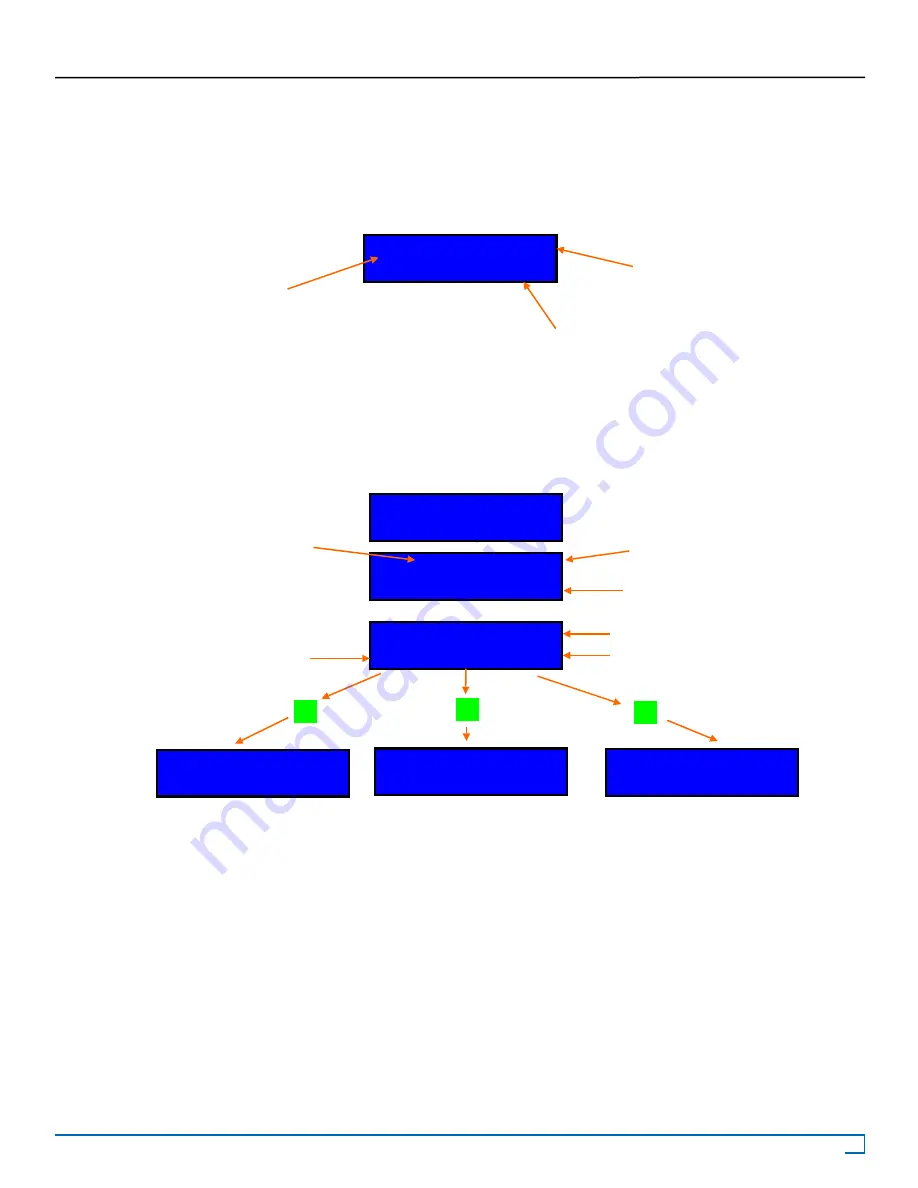
17
©2007 Recordex USA, Inc. All rights reserved.
Version: 1.2
User’s Guide
Recordex TechDisc Pro CD
®
TM
Compare
The Compare function,
5. Compare
, provides a way to compare a copy disc to the source image. The duplicator will make
the comparison and then report whether the discs are identical or not.
To compare a disc or set of discs set the duplicator to Compare mode. To do this simply scroll through the controller menu
until you find the Compare function. The LCD panel should look like this:
After you have set the controller to Compare mode you should load copied discs into the target drives. Once you have
loaded all of the copied discs press
ENT
to start the Compare process. The LCD panel will display the status of the Com-
pare test and indicate the estimated time left for the test. The controller will display the following:
After the test process is complete the successfully compared will be ejected. This makes it easier to identify which discs
passed and which discs failed. This is a user selectable feature and can be changed through the Setup menu by changing
the setting under the Eject Disc sub-menu.
5. Compare P:A
4380MB
Verify Function
The source is set to
Partition A.
The image on partition A is 4380MB.
Figure 5.7
Preparing......
Compare OK: 5
FAIL: 1 DIFF: 1
% Complete
Estimated time remaining
Successfully Verified Discs
Figure 5.8
Comp-A- 18X 5%
1/1 Trk 6:50
Source Partition
(what the copies are being
compared with)
Discs with differences
Discs that failed
Src:05 HDD P: B
Total: 4380MB
Press ENT to display detailed
results for each disc.
ENT
Info about source image/disc
Tgt:00 SUPER MUL
Identical
ENT
Info about target disc (passed) Info about target disc (failed)
Tgt:01 SUPER MUL
TOC not match
ENT






























