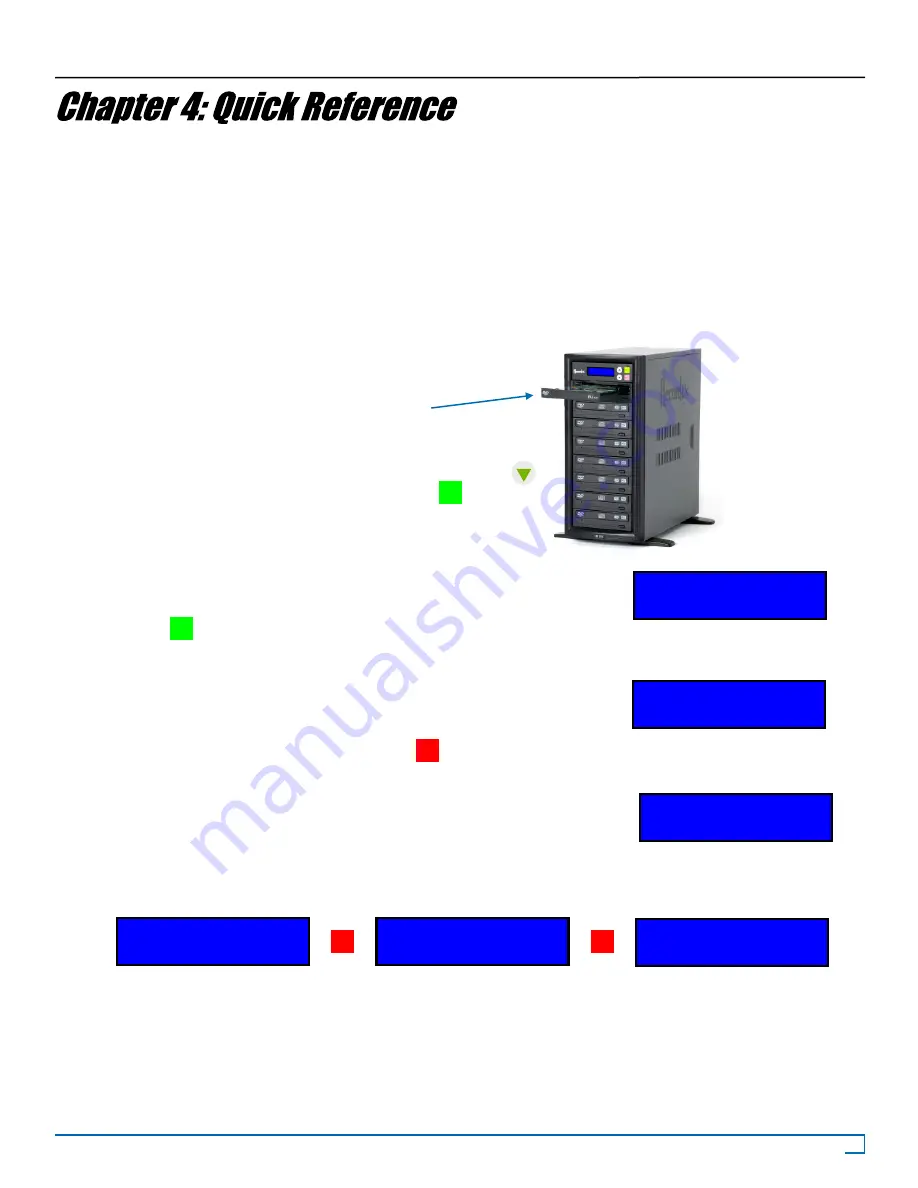
12
©2007 Recordex USA, Inc. All rights reserved.
Version: 1.2
User’s Guide
Recordex TechDisc Pro CD
®
TM
This section will provide you with the basics of what you need to know in order to get started making copies. First, you’ll
learn how to load a master image to the duplicator’s hard drive, and then you’ll learn how to make high-speed copies of
your master image.
Loading Images - ONLY For units with an internal hard drive
First, what is an image? An image is a copy of a CD or DVD that is stored on the duplicator’s internal hard drive. Images
can be stored for ever or deleted after you are finished with them. It is up to you. Images are stored on the hard drive in
folders called partitions. Each partition is labeled with a letter, I.e. A, B, C, ..., AA, AB, AC, and so on depending on the
size of the hard drive.
To load your first image to partition A follow these steps:
1. Insert the disc into the top drive of the Host tower and close
the drive tray.
2. Scroll down the controller menu using the down arrow
button until you see option
9. Image
and press the button.
This will open the Image option menu where you will be able to
easily load the data from your master CD or DVD to the hard
drive in your duplicator. The controller display should now
match Figure 4.1
3. Press to load the data on your CD or DVD to the hard drive.
The controller will quickly check the source disc and then start copying
the data to the hard drive. (See figure 4.2 and 4.3).
4. After the image is loaded the screen will update to Image Load OK.
At this time you should press the Escape button twice to return to the
main menu. The controller will then read
9. Image
. See Figure 4.4.
You are now ready to start making copies.
ENT
9-01.Image P:A
Load
Figure 4.1
Source Disc
Analyzing
Figure 4.2
Load- A-18X 0%
1/1 Trk 7:10
Figure 4.3
ENT
ESC
Image Load OK
Figure 4.4
9-01.Image P:A
Load
9. Image
ESC
ESC



























