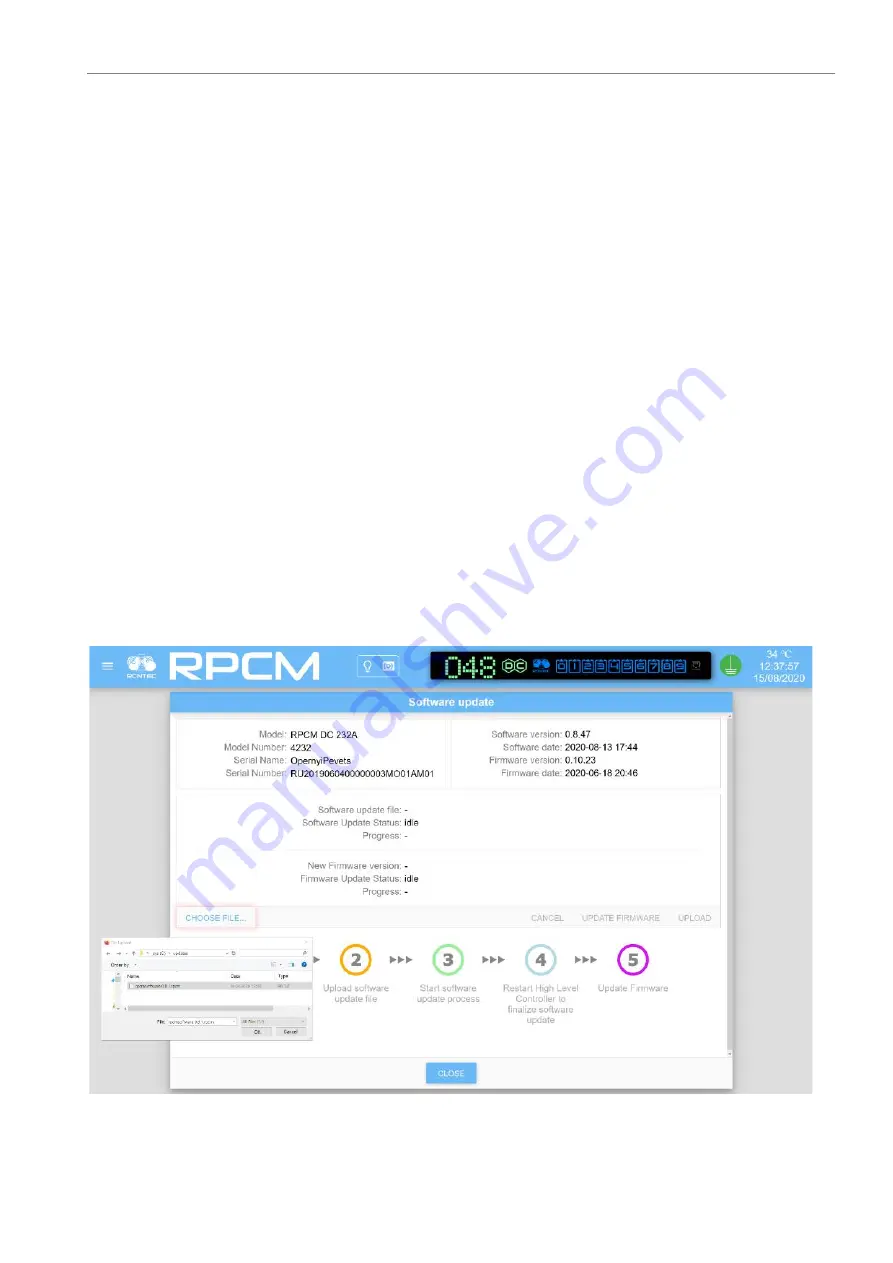
4. Description of the RPCM Device
UPLOAD.
In the Information area, the sequence of the update is shown graphically:
1
Select the firmware file;
2
Upload the file to the device;
3
Start the update process;
4
Restart the device.
At the bottom of the window there is a button
CLOSE
, which is pressed to go to the section
Con-
trol Panel
(
Dashboard
).
4.7.3. Update procedure
The update procedure is as follows:
With the help of the
CHOOSE FILE
buttons, operating system file selection window appears.
During the entire set of update processes, status information will be displayed in the window:
Software update file
— selected file;
State
;
Progress
;
NOTE. When RPCM is eligible for update, update files are available in device section of the https://my.rpcm.cloud/ when the
device is registered in the cloud, or can be obtained by contacting technical support in any convenient way. By default, up-
date files have the
.rpcm extension.
Figure 4.7.3. Step 1 — selecting an update file
.
After file selection, the
UPLOAD
buttons is activated.
120
















































