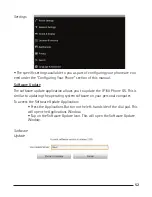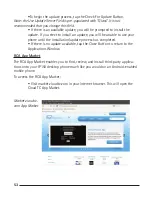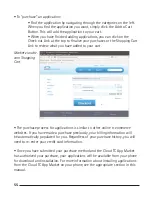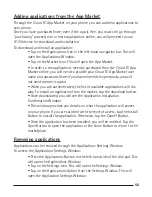64
65
65
Note: if you have questions about what IP address to use or need assistance, you
should contact your network administrator.
-Subnet Mask— tap the More Arrow to reveal the Subnet Mask
Popup Window. Tap on the text field to bring up the on-screen
keyboard so that you can enter a subnet mask. It must be in
standard IP Address format of: xxx.xxx.xxx.xxx.
Note: if you have questions about what IP address to use or need assistance, you
should contact your network administrator.
-
Gateway— tap the More Arrow to reveal the Gateway Address
Popup Window. Tap on the text field to bring up the on-screen
keyboard so that you can enter a Gateway IP Address. It must
be in standard IP Address format of: xxx.xxx.xxx.xxx. Note: if
you have questions about what IP address to use or need as-
sistance, you should contact your network administrator.
-DNS1— tap the More Arrow to reveal the DNS 1 Address
Popup Window. Tap on the text field to bring up the
onscreen keyboard so that you can enter an IP Address for your
primary domain name server. It must be in standard IP Address
format of: xxx.xxx.xxx.xxx. Note: if you have questions about
what IP address to use or need assistance, you should contact
your network administrator.
-DNS2— tap the More Arrow to reveal the DNS 2 Address
Popup Window. Tap on the text field to bring up the on-screen
keyboard so that you can enter an IP Address for your secondary
domain name server. This is optional. It must be in standard IP
Address format of: xxx.xxx.xxx.xxx. Note: if you have question
about what IP address to use or need assistance, you should
contact your network administrator.
-When you are finished, tap the Apply Changes Button to com-
mit the changes to your phone.