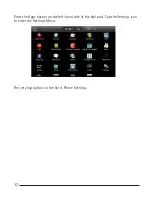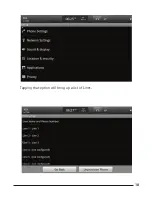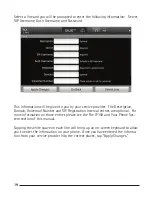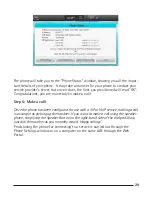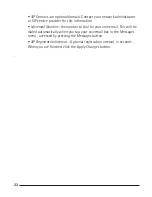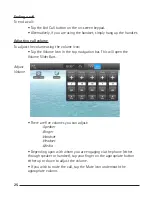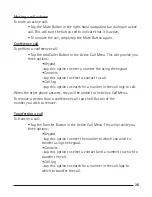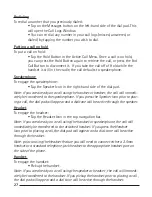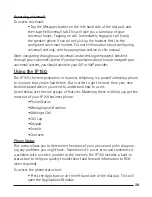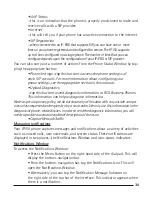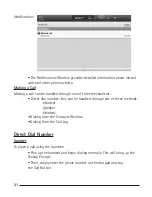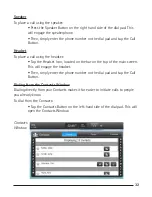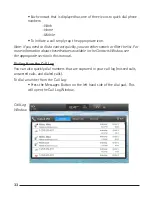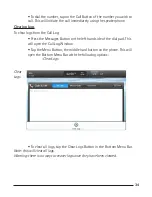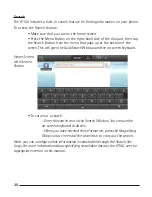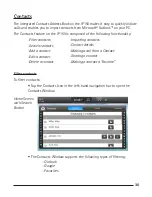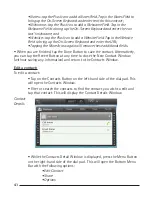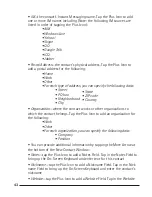28
29
Accessing voicemail
To access voicemail:
• Tap the Messages button on the left-hand side of the dial pad, and
then tap the Voicemail tab. This will give you a summary of your
voicemail boxes. Tapping on will immediately engage a call (using
the speaker-phone if you do not pick up the handset first) to the
configured voice mail number. For more information about configuring
voicemail settings, see the appropriate section in this manual.
Note: navigating through your voicemail and accessing messages is handled
through your voicemail system. If you have questions about how to navigate your
voicemail system, you should speak to your SIP or VoIP provider.
Using the IP150
The IP150, the next generation in business telephony, is a powerful desktop phone
to rival any that you’ve had before. But in order to get the most from your new
Android-based device, you need to understand how to use it.
Listed below are the core groups of features. Mastering these will help you get the
most out of your IP150 business phone.
• Phone Status
• Managing notifications
• Making a Call
• Call Log
• Keypad
• Search
• Contacts
Phone Status
This menu allows you to determine the status of your phone and aid in diagnos-
ing any problems you might have. Sometimes it’s a user error and sometimes it
a problem with a service provider or the Internet. The IP150 includes a built-in
status tool to help you quickly troubleshoot (and forward information to RCA
when required).
To access the phone status tool:
• Press the Apps button on the left hand side of the dial pad. This will
open the Applications Window.