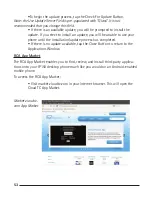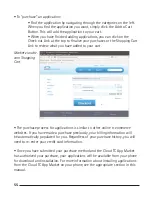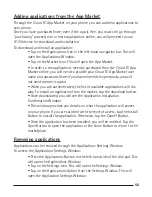66
67
67
-Phone Ringtone— tap the More Arrow to open the Ringtones
Pop-up Window. Select the ringtone for your phone from the
list. Tap the OK Button to commit the changes
-Notification Ringtone— tap the More Arrow to open the Ring-
tones Pop-up Window. Select the ringtone for your phone from
the list. Tap the OK Button to commit the changes
-Audible touchtones—tap the checkbox to either enable or dis-
able sound when you tap buttons and other interface elements
on your phone
-Audible selection— tap the checkbox to either enable or dis-
able sound when you switch screens
-Animation— tap the More Arrow to open the Animations
Pop-up Window. Select one of the animation options (No ani-
mations, Some animations, All animations) this will confirm the
choice and close the pop-up window
-Brightness— tap the More Arrow to open the Brightness Pop-
up Window. To set the brightness, hold your finger on the slider
bar and drag left or right. Tap the OK Button to commit the
changes
-Screen Saver Timeout— tap the More Arrow to open the Screen
Saver Timeout Window. This will set how long your phone will
wait in idle mode before going into screen saver mode
Location & Security
To configure your phone’s location and security settings:
• Press the Applications Button on the left-hand side of the dial pad. This
will open the Applications Window.
• From the Applications Window, select Settings. This will open the
Settings Window.
• Once in the Settings Window, tap on the Location & Security Option.
This opens the Location & Security Window.