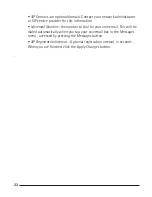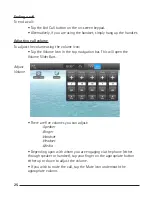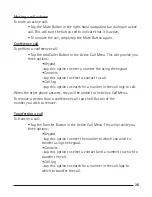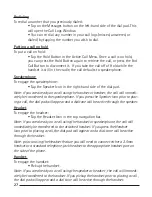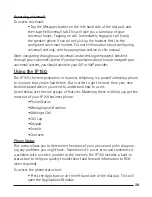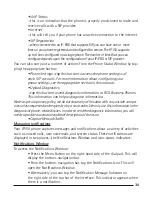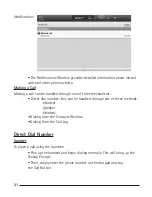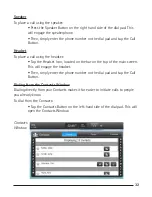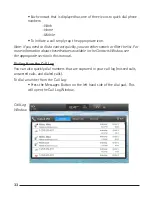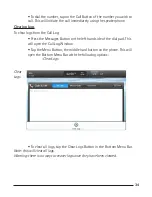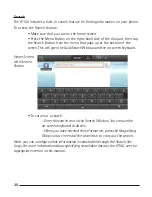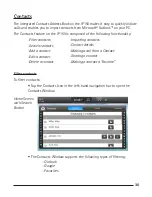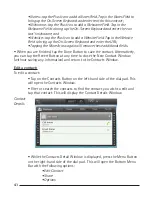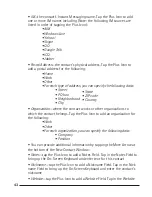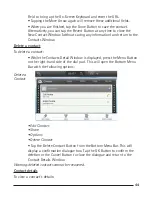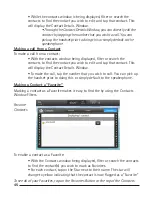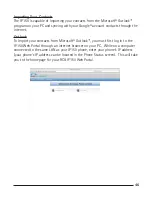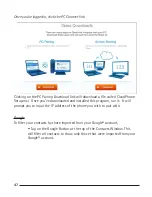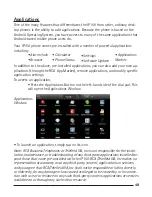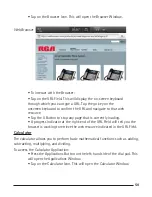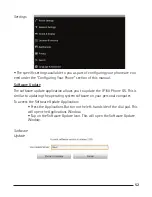36
37
37
Outlook
To filter your contacts by those imported from Microsoft® Outlook™:
• Tap on the Outlook Button at the top of the Contacts Window. This
will filter all contacts to show only those that were imported from
Microsoft® Outlook™.
To filter your contacts by those imported from your Google® account,
• Tap on the Google Button at the top of the Contacts Window. This
will filter all contacts to show only those that were imported from your
Google® account.
Favorites
To filter your contacts by those marked as a favorite:
• Tap on the Favorites Button at the top of the Contacts Window. This
will filter all contacts to show only those that you have marked as a
“favorite.”
Alphabetical
The contacts in the Contacts Window are, by default, displayed alphabetically.
To filter by a specific last name letter:
• Tap the appropriate letter along the left-hand side of the
Contacts Window. This will jump forward/back on the list to show those
contacts with a last name starting with that letter.
Search contacts
To search for a specific contact:
• While the Contacts Window is displayed, Press the Menu Button on
the right-hand side of the dial pad. This will open the Bottom Menu Bar
with the following options:
- Search
- New Contact
-Display Options