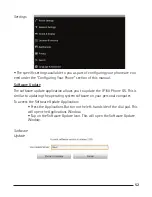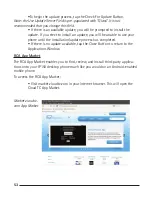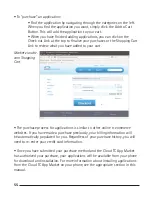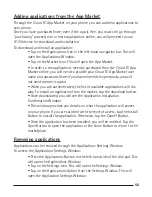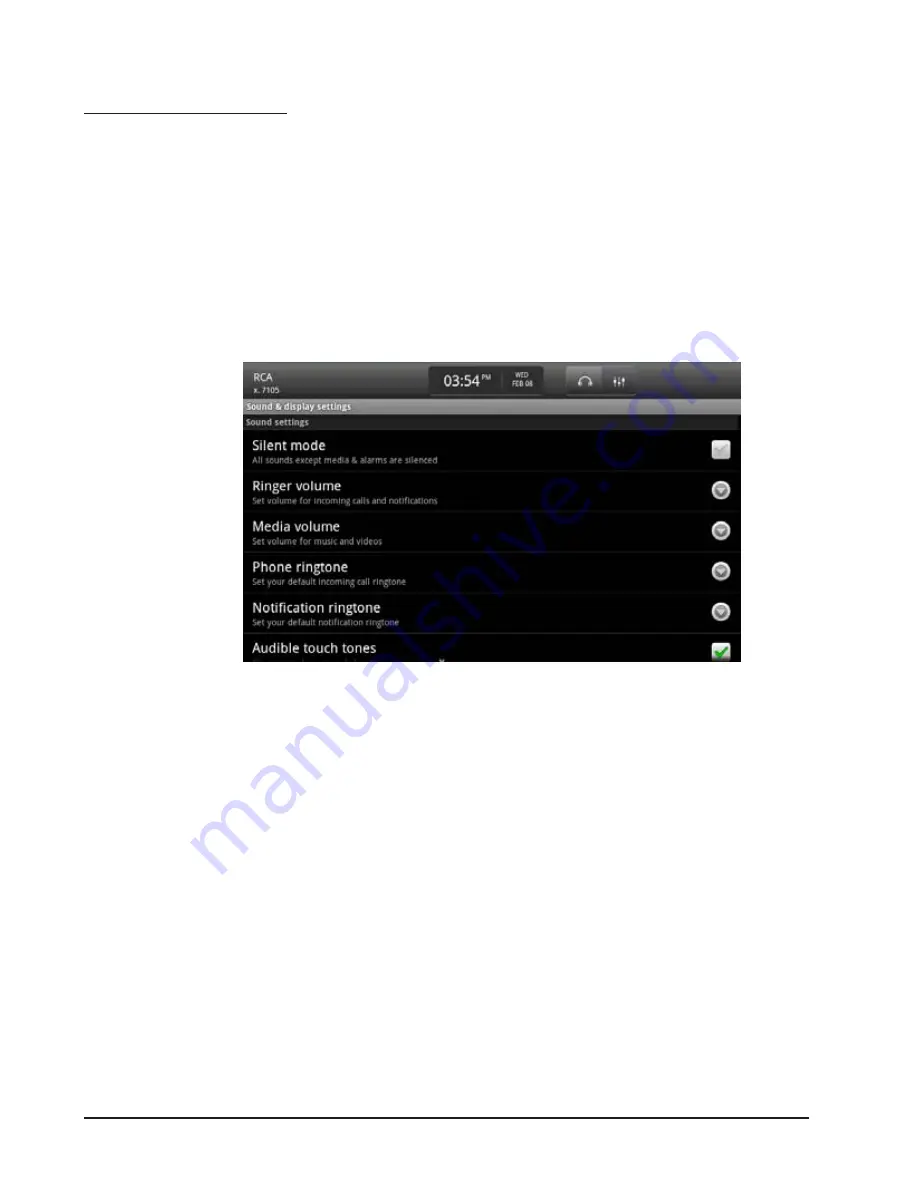
66
67
Sound & Display
To configure your phone’s sound and display setting:
• Press the Applications Button on the left-hand side of the dial pad. This
will open the Applications Window.
• From the Applications Window, select Settings. This will open the
Settings Window.
• Once in the Settings Window, tap on the Sound & Display Option. This
opens the Sound & Display Window.
Sound & Display
Settings
• You can configure the following settings for how your phone’s sound
and display:
-Silent Mode—tap this checkbox to silence all activity on your
phone except for media and alarms;
-Ringer Volume—tap the More Arrow to open the Ringer
Volume Pop-up Window. To set the volume, hold your finger on
the slider bar and drag left or right. You can also opt to have
this volume apply to all notifications by tapping the Use
Incoming Call Volume for Notifications Checklist. Tap the Ok
Button to commit the changes.
-Media Volume— tap the More Arrow to open the Media
the slider bar and drag left or right. Tap the OK Button to com-
mit the changes