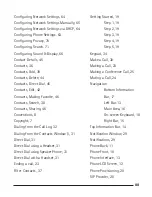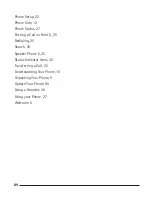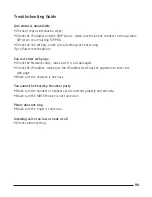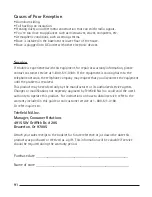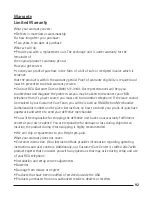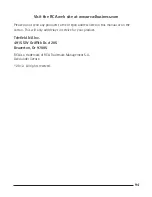82
83
83
Download history
You can download files to your phone through the browser (such as third-party
applications).
To see the download history:
• First, open the browser. You can either tap on the Browser Icon on the
home screen or you can access it via the applications,
-Press the Applications Button on the left-hand side of the dial
pad. This will open the Applications Window.
-Select the Browser Icon from the Applications Window. This
will open the browser.
• Press the Menu Button on the right-hand side of the dial pad. This
will open the bottom menu bar. Select the More option. This will open a
secondary menu list. Tap the Downloads Option. This will display a list of
files you have downloaded. Tapping on a file will make the phone
attempt to open it.
Settings
The built-in browser includes a variety of settings to better customize the brows-
ing experience for your needs.
To access the browser settings:
• First, open the browser. You can either tap on the Browser Icon on the
home screen or you can access it via the applications.
-Press the Applications Button on the left-hand side of the dial
pad. This will open the Applications Window.
-Select the Browser Icon from the Applications Window. This
will open the browser.
• Press the Menu Button, the middle hard button on the phone. This will
open the bottom menu bar. Select the More option. This will open a
secondary menu list. Tap the Settings Option. This will open the Browser
Settings Window.