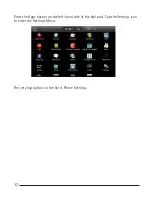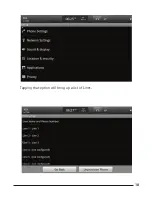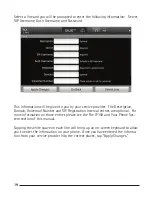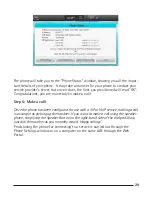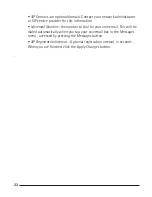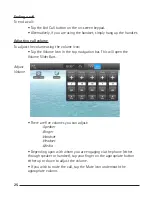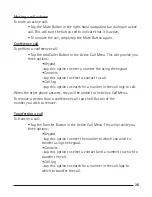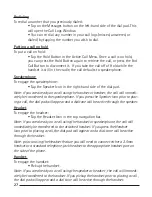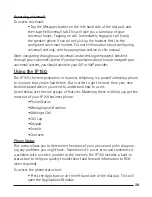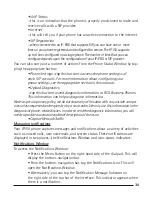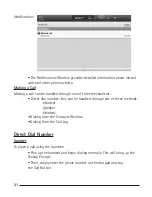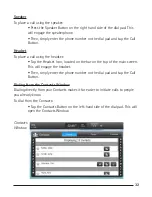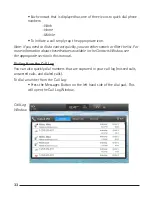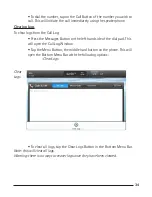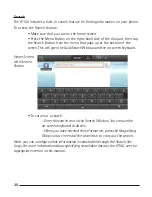20
21
The phone will take you to the “Phone Status” window, showing you all the impor-
tant details of your phone. It may take a moment for your phone to contact your
service provider’s server, but once it does, the lines you provisioned will read “OK”.
Congratulations, you are now ready to make a call!
Step 5: Make a call!
Once the phone has been configured for use with a SIP or VoIP service, making a call
is as simple as picking up the handset. If you want to make a call using the speaker-
phone, simply tap the Speaker Button on the right-hand side of the dial pad. Now,
just dial the number as you normally would. Happy calling!
Provisioning the phone for connecting to a service is carried out through the
Phone Settings window or on a computer on the same LAN through the Web
Portal.