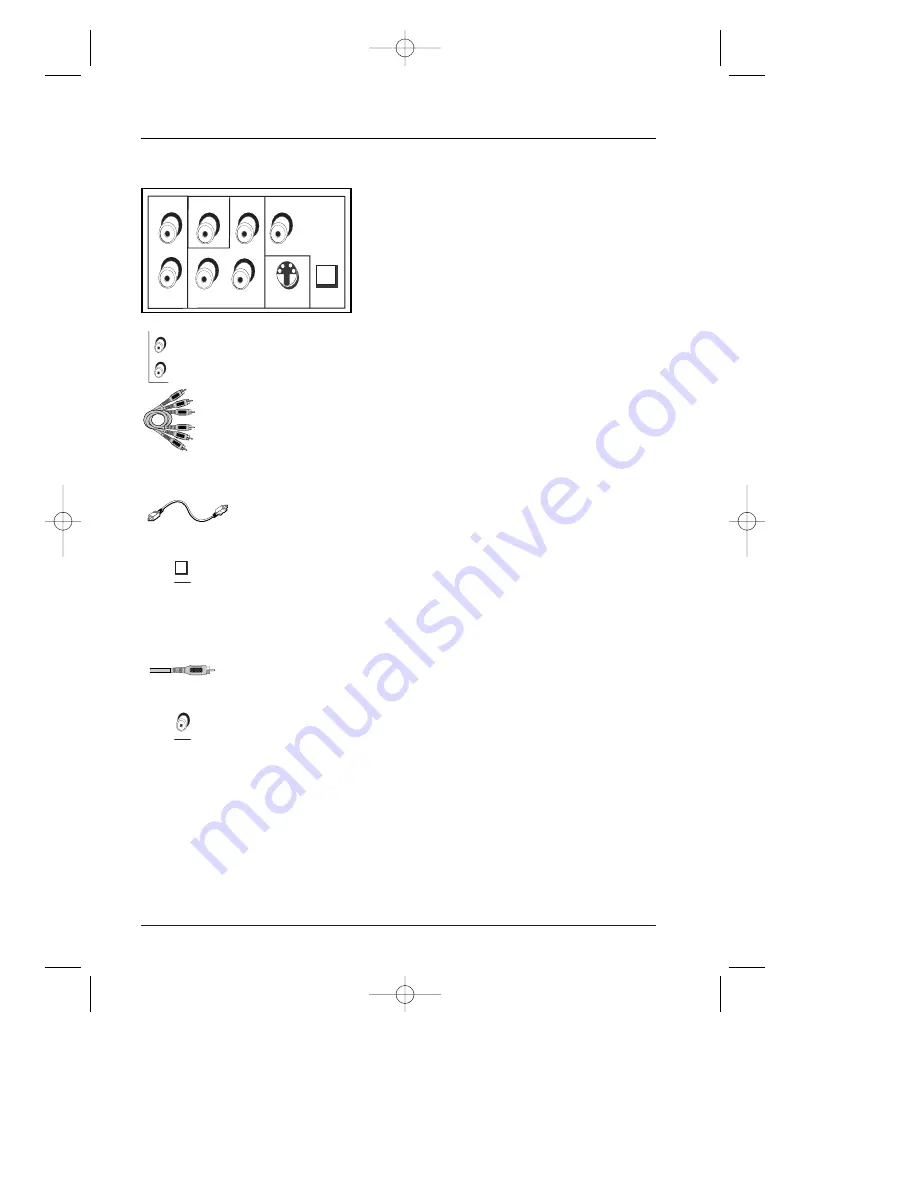
4
Connections and Setup
Audio Jacks and Cables
AUDIO L (left) and R (right)
These jacks send the audio from the disc you’re playing to the TV.The audio
jacks and cables are often color-coded (red for right audio, and white for left
audio).You must connect audio cables to the AUDIO L and R jacks on the
DVD Player and the corresponding Audio Input Jacks on the TV no matter
which Video jack you connect (VIDEO; S-VIDEO; or Y, Pb, Pr).
If your component has only one input for audio (mono), connect it to the left (white
L/Mono) audio jack on the TV and don’t connect the right audio part of the cable.
DIGITAL AUDIO OUT/OPTICAL and COAXIAL
Use one of these jacks to connect your DVD Player to a Dolby* Digital or
DTS receiver or decoder. Some receivers have either the COAXIAL or
OPTICAL type of Digital Audio Input jack, and some have both. Under most
conditions, optical and coaxial connections work equally well — the only
difference is the type of cable you connect to the jack.
If you want to use a less expensive cable, connect a coaxial cable to the
COAXIAL jack if your receiver has a Coaxial Input Jack. Rarely, but
sometimes, coaxial digital cables — especially long ones, pick up radio
frequency (RF) interference from household appliances, nearby power lines,
and/or broadcast towers. If that is the case, connect an optical cable
(sometimes called SPDIF) to the DIGITAL AUDIO OUT/OPTICAL jack on
the DVD Player and a compatible Digital Input Optical Jack on the receiver.
*Manufactured under license from Dolby Laboratories. “Dolby” and the double-D symbol are
trademarks of Dolby Laboratories.
Digital Out Optical
cable
Digital Out Coaxial
cable
R
L
AUDIO OUT
OPTICAL
Audio/
Video
cables
AUDIO R
and L jacks
DIGITAL OUT
OPTICAL jack
DIGITAL OUT
COAXIAL jack
COAXIAL
Back of the DVD
Player
OPTICAL
S-VIDEO OUT
L
Y
Pb
Pr
R
AUDIO OUT
VIDEO OUT
DIGITAL
AUDIO OUT
COAXIAL
COMPONENT VIDEO OUT
(REGULAR AND PROG. SCAN)
DRC240.body 3/16/04 11:41 AM Page 4







































