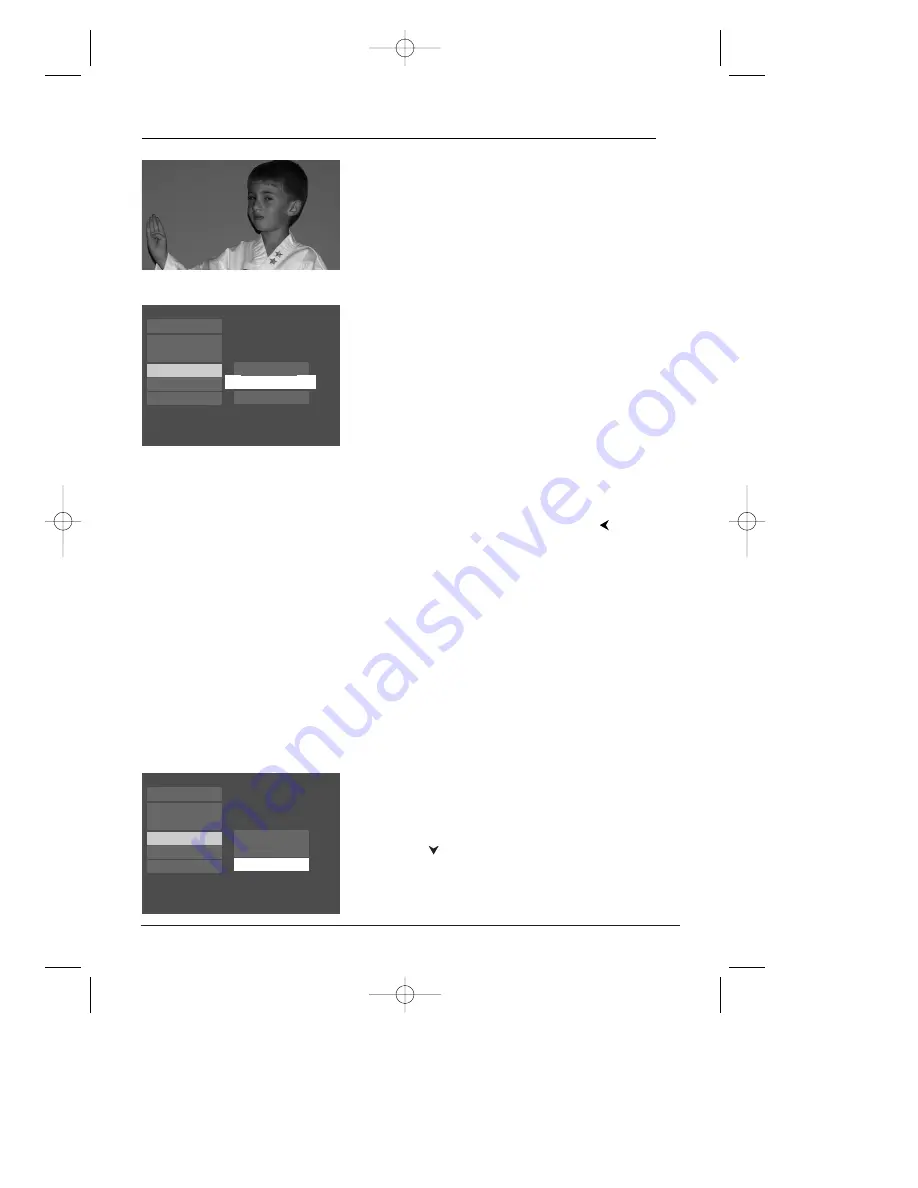
32
Progressive Scan
If your TV is capable of displaying Progressive Scan video, you must do three things to watch
DVDs in Progressive Scan format.
1) Make sure your TV is a Progressive Scan TV (check the owner’s manual).
2) Connect the DVD Player to the Progressive Scan TV via the COMPONENT
VIDEO jacks (Y, Pb, Pr). See illustration on next page.
3) Turn on Progressive Scan in the DVD menu or by pressing the PREV/video button on
the front of the DVD player.
16x9 Widescreen
– Choose this setting if your DVD
Player is connected to a wide-screen TV. If you choose
this setting and you don’t have a widescreen TV, the
images on the screen might appear distorted due to
vertical compression. If you play a disc recorded in 4 x 3
format on a widescreen TV, the left and right side of the
screen will appear black.
Front Display
You can change the brightness of the display on the front
of the DVD player to suit the lighting of the room.
1.
From the
Display
menu highlight
Front Display
and
press OK (the choices appear):
Dim for Movies
(display dims when a disc is playing)
Off for Movies
(no display when a disc is playing)
Always Bright
Always Dim
2.
Highlight the setting you want to use, and press the
OK button.
3.
To return to the previous menu, press the
button
if necessary.
Menu System
Play
Display
Parental Control
Play Mode
Sound
Languages
Front Display
TV Image
Progressive Scan
Turn on Progressive Scan in the DVD menu
1.
With the
Display
menu highlighted, press the
OK button on the remote (the
Display
choices appear).
2.
Press the
button to highlight
TV Image
,
and press OK.
3.
Choose
Progressive Scan
and press OK. (The
choices
ON
and
OFF
appear).
Play
Display
Parental Control
Play Mode
Sound
Languages
Progressive Scan
TV Image
Front Display
DRC240.body 3/16/04 11:41 AM Page 32















































