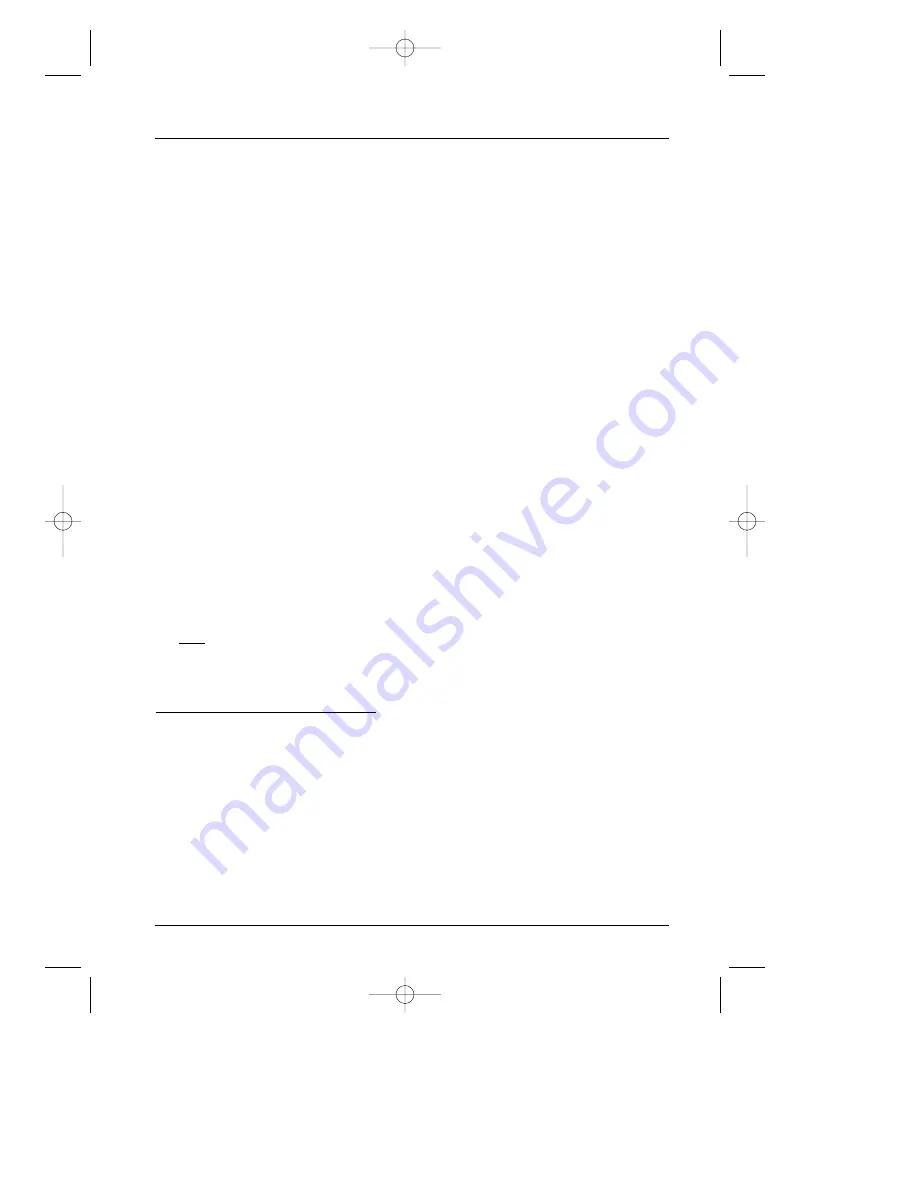
Connections and Setup
7
Connection: DVD + TV + VCR
1.
Connect the audio cables to the AUDIO OUT L (left – white) and R (right – red) jacks on
the back of your DVD player, and to the corresponding Audio Input jacks on your TV
(sometimes labeled AUDIO IN L and R).
2.
Connect the video cable.
Basic video connection – Connect the video cable (yellow) to the VIDEO OUT jack on
the back of your DVD Player, and to the Video Input jack on your TV (sometimes labeled
VIDEO IN).
Note: If your TV has an S-Video jack, connect the S-Video cable (not provided) to the
S-VIDEO OUT jack on the back of your DVD Player and to the S-VIDEO jack on your TV.
– OR –
If your TV has component video jacks (Y, Pb, Pr), use video-grade cables (not provided) to connect the
TV to the DVD player’s COMPONENT VIDEO OUT (Y, Pb, Pr) jacks. It is essential to match the color
coded connectors with a compatible TV.
If you have a Progressive Scan TV, you must use the Component Video connection (Y, Pb, Pr), and
activate Progressive Scan through the menu system or by pressing the PREV/video button on the
front of the DVD player (for instructions go to page 32).
3.
Connect the antenna or cable to the Antenna Input jack on the VCR (sometimes labeled IN
FROM ANTENNA).
Note: Connecting a VCR is optional. It is only shown in this diagram because most households have a VCR
connected to the TV.
4.
Connect a coaxial cable to the Antenna Output jack on the VCR (OUT TO TV) and to the
Antenna Input jack (CABLE/ANTENNA) on the TV.
5.
Insert the power cord into the unit and into an AC outlet.
Go to page 8
Note:
You can’t load a disc into the player until you’ve plugged it in and turned it on.You may hear a
slight noise the first time you turn on the DVD player because the internal disc compartment
may need to move into place.
More Information about Progressive Scan
Some high-end HDTVs and multimedia monitors offer progressive scanning of the video
signal instead of interlace. Progressive Scan provides a crisper picture—it eliminates the
“flicker” or “jitter” at the edges of the screen.Your DVD player is equipped to send a
progressive scan signal, but you must connect the DVD player via the COMPONENT jacks
(Y, Pb, Pr) to a Progressive Scan TV or monitor, AND you must turn on Progressive Scan in
the DVD Player’s menu system or by pressing the PREV/video button on the front of the DVD
player (for instructions go to page 32).
Note: If your TV doesn’t have Audio and Video Input Jacks and only has an RF jack, you need
to connect an RF modulator (not provided).
DRC240.body 3/16/04 11:41 AM Page 7
























